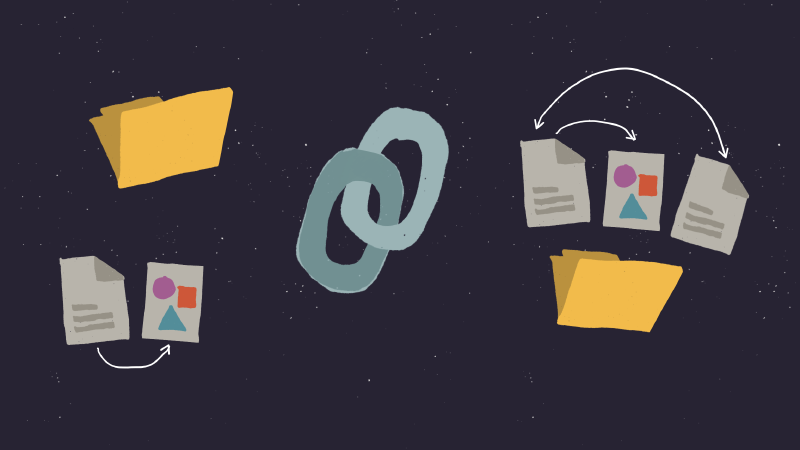
URLs and links in Jekyll
Before you can link pages and assets together with Jekyll, you need to know how it assigns URLs (or permalinks1) to each. If you are a seasoned Jekyll users and have a good understanding of how this all works, skip down below to linking methods.
This tutorial will explain the various URL types, how to use them when building with Jekyll, and then how to link content and assets together.
How URLs work in Jekyll
Jekyll’s system for creating URLs is simple and flexible, allowing you to structure files how you want. That is…once you understand how permalinks work for posts, pages, collection documents, and static files.
Below are the core concepts and conventions you’ll need to get started with each. For an exhaustive list of possible URL patterns and styles, be sure to read Jekyll’s permalink documentation.
Global permalinks
Changing the global output path for posts and pages is one of the first settings you’ll configure in _config.yml. The default pattern used by Jekyll is permalink: date, which is short for:
permalink: /:categories/:year/:month/:day/:title:output_ext
This permalink pattern is made up of the :categories, :year, :month, :day, :title, and :output_ext placeholders. For an entire list of placeholders review Jekyll’s placeholder documentation.
| Placeholder | Description |
|---|---|
categories | Assigned categories for a post from its YAML front matter. Multiple categories e.g., categories: [development, CSS] would output as /development/css. |
year | Year value (four digits e.g., 2021) from the post’s filename. |
month | Month value (two digits 01 through 12) from the post’s filename. |
day | Day value (two digits 01 through 31) from the post’s filename. |
title | String from the document’s filename. |
output_ext | Extension of the output file, usually .html. |
In addition to the date permalink, Jekyll has the following patterns built-in for posts. Note: date based placeholders are ignored for documents like pages and collections.
| Permalink alias | Permalink pattern |
|---|---|
date | /:categories/:year/:month/:day/:title:output_ext |
pretty | /:categories/:year/:month/:day/:title/ |
ordinal | /:categories/:year/:y_day/:title:output_ext |
weekdate | /:categories/:year/W:week/:short_day/:title:output_ext |
none | /:categories/:title:output_ext |
URL defaults
When building a fresh Jekyll site using the jekyll new command, the following URL defaults apply. The same is true if your _config.yml omits the permalink configuration as Jekyll falls back to the /:categories/:year/:month/:day/:title:output_ext.
Post URL defaults
Posts are a special collection in Jekyll and have filename requirements as described in their posts documentation. Because of this YYYY-MM-DD-title.ext convention, Jekyll is able to determine a post’s title and date without either being manually added via YAML front matter.
For example, let’s create a new Markdown post and name it 2021-06-30-new-post.md, making sure it’s in the _posts directory.
├── _posts
│ └── 2021-06-30-new-post.md
Jekyll knows the title of this post is new post and the date is 2021-06-30 for the reasons stated above.
When Jekyll builds the site it will use the default permalink pattern of permalink: date and output a HTML file into the _site directory with a root-relative URL of /2021/06/30/new-post.html.
├── _site
│ └── 2021
│ └── 06
│ └── 30
│ └── new-post.html
Posts (unlike pages and other collections) have complete support for categories, which become part of their URL when using the default permalink pattern.
Using the example post created above and adding categories to it via YAML front matter:
---
categories: ["development", "CSS"]
---
The resulting URL would become /development/css/2021/06/30/new-post.html with this file structure:
├── _site
| └── development
| └── css
│ └── 2021
│ └── 06
│ └── 30
│ └── new-post.html
Page URL defaults
A common Jekyll page convention is to add HTML or Markdown files in the root directory. In fact when running the jekyll new command it scaffolds out the following two pages in the root:
├── about.markdown
├── index.html
When Jekyll builds the site it will use the default permalink pattern of permalink: date and output two HTML files into the _site directory with root-relative URLs of /about.html and /index.html.
├── _site
| └── about.html
| └── index.html
Pages can be organized into sub-directories and Jekyll will respect that structure and output matching folders and files. For example, if we create a page named privacy-policy.md and place it a directory named terms.
├── terms
│ └── privacy-policy.md
When Jekyll builds the privacy policy page it will output a HTML file into the _site directory with a root-relative URL of /terms/privacy-policy.html.
├── _site
│ └── terms
│ └── privacy-policy.html
Collection URL defaults
Collection documents have a default permalink style of permalink: /:collection/:path when output: true is enabled. These files output in a similar way to pages. Meaning they ignore some permalink placeholders like categories.
For example, if we create a collection named recipes with the following minimal configuration:
collections:
recipes:
output: true
And then create two documents — apple-pie.md and minestrone.md, and place them in the _recipes directory.
├── _recipes
│ ├── apple-pie.md
│ └── minestrone.md
When Jekyll builds the site it will use the default permalink pattern of permalink: /:collection/:path and output two HTML files into the _site directory with root-relative URLs of /recipes/apple-pie.html and /recipes/minestrone.html.
├── _site
│ └── recipes
│ ├── apple-pie.html
│ └── minestrone.html
Collection documents can be organized into sub-directories (just like pages) and Jekyll will respect that structure and output matching folders and files.
For example, if we group the apple pie and minestrone recipes into deserts and soups directories inside of _recipes:
├── _recipes
│ ├── deserts
│ │ └── apple-pie.md
│ └── soups
│ └── minestrone.md
Now when Jekyll builds the site these two recipes will output into the following structure:
├── _site
│ └── recipes
│ ├── deserts
│ │ └── apple-pie.html
│ └── soups
│ └── minestrone.html
Static file URL defaults
Files that do not contain any YAML front matter (aka static files), Jekyll outputs in the same structure it sourced from. This applies to images, videos, PDFs, and other assets that aren’t processed via Jekyll’s Sass and CoffeeScript pipelines.
Like pages and collection documents, static files can be organized in whichever way you choose and Jekyll will match naming and structure. For example, if we have a image named logo.png and place it in a static/images sub-directory.
├── static
│ └── images
│ └── logo.png
When Jekyll builds the site it will and output the logo into the _site directory with a root-relative URL of /static/images/logo.png.
├── _site
│ └── static
│ └── images
│ └── logo.png
File specific permalinks
Permalinks can be set in a file’s YAML front matter, overriding globally set patterns in the _config.yml file. Organizing files in a _pages2 folder and outputting them with a root-relative URL is a common use case.
For example, if we create a resume.md page and place it in a _pages subdirectoy.
├── _pages
│ └── resume.md
When Jekyll builds the site it will output the resume page into _pages/resume.html which isn’t what we’re looking to achieve. We’d much rather it end up in pages/resume.html without the leading _.
You could of course rename the _pages directory to pages and get the desired result. But if you’re looking to follow the convention of naming Jekyll source directories with underscores, then setting a permalink override is the solution.
Inside of _pages/resume.md we can add the following path to force where it outputs to.
---
permalink: /resume.html
---
Now when Jekyll builds the site it will output the resume page into:
├── _site
│ └── resume.html
We can even change the filename it outputs as:
---
permalink: /resume/index.html
---
Duplicate permalinks
Different source files with the same permalink can cause all sorts of confusion when troubleshooting a Jekyll build. Maybe you made some changes to your home page’s content and can’t figure out why it’s not updating. Or maybe you see nothing at all and the page is blank.
This is quite common when forking or copying other Jekyll repositories and ending up with both index.html and index.md files in your project. Since they share a filename, they’ll output to the same location and conflict 💥.
This could also happen if you had a file like _pages/home.md with permalink: / or permalink: index.html added to its YAML front matter.
Thankfully in newer versions, Jekyll’s CLI will warn you about such conflicts.
Conflict: The following destination is shared by multiple files.
The written file may end up with unexpected contents.
C:/Users/michael/sites/jekyll-site/_site/index.html
- home.md
- index.md
How to link
How do you link posts, pages, documents, images, videos, and other resources together with Jekyll? Before answering that question, it’s useful to learn about the following URL types:
URL types
| Type | Description | |
|---|---|---|
| 1 | Document-relative | URL contains path relative to the current page. |
| 2 | Root-relative | URL contains path relative to the site’s root directory — starts with a forward slash /. |
| 3 | Absolute | Full URL including protocol, domain, port, and or path. |
Document-relative URLs
A relative URL that does not start with /, is document-relative and will instruct the browser to look for the document or file in the context of the current page.
Meaning if the browser has the following page open: https://mademistakes.com/articles/index.html, and there is a document-relative link pointing to article-two/index.html it would browse to the article-two sub-directory inside of the articles directory. Then look for a file named index.html.
├── https://mademistakes.com/articles
│ └── index.html (current document)
│ └── articles-two
│ └── index.html
When do you use document-relative URLs?
In my experience document-relative URLs are not all that common when working with Jekyll unless you have a flat directory structure. The one use case where I think they are helpful is if you want to organize supporting assets with a post in the same directory.
├── _posts
│ └── 2021-07-12
│ ├── 2021-07-12-weeknotes-8.md
│ ├── bbq.jpg
│ └── fireworks.jpg
Unfortunately Jekyll doesn’t make this easy out of the box as it doesn’t know what to do with the non-Markdown files above.
2021-07-12-weeknotes-8.md would be read and output as expected to _site/2021/07/12/weeknotes-8.html, but the static assets bbq.jpg and fireworks.jpg would not.
With the help of Nicolas Hoizey’s jekyll-postfiles plugin this can be fixed. Once installed, static assets will follow the same permalink pattern as posts and output alongside them like this:
├── _site
│ └── 2021
│ └── 07
│ └── 12
│ ├── weeknotes-8.html
│ ├── impossible-burgers.jpg
│ └── fireworks.jpg
Now we can add document-relative links to images (or other assets) in Markdown and HTML files without them 404ing.

<img src="fireworks.jpg" alt="Fireworks exploding in the sky">
Root-relative URLs
As the name implies, root-relative URLs make the path relative to the root directory of the site, denoted by a forward slash /.
Meaning if the browser has the following page open: https://mademistakes.com/about/index.html, and there is a root-relative link pointing to /legal/privacy-policy/index.html it would browse to the legal directory from the root directory. Then down into the privacy-policy sub-directory, where it would open a file named index.html.
├── https://mademistakes.com
│ ├── about
│ │ └── index.html (current document)
│ └── legal
│ └── privacy-policy
| └── index.html
The forward slash / is import as it starts from the root of the server. If the / was omitted and the link was legal/privacy-policy.html, the browser would try to open https://mademistakes.com/about/legal/privacy-policy/index.html instead. Which would lead to a 404 error page as this file does not exist on the server.
When do you use root-relative URLs?
Root-relative are most often used to link internal pages (e.g., related posts, category and tag archives, an about page, etc.) from the same site together. In my experience they are helpful when building sites with a deep directory structure.
It’s much easier to avoid broken links and 404 pages this way as you don’t have to worry page context when crafting URLs.
Some examples of root-relative URLs are:
[root-relative file](/root-relative-file.html)
<!-- anchor link -->
<a href="/root-relative-file.html">root-relative file</a>
<!-- sitemap -->
<link href="/sitemap.xml" rel="sitemap" type="application/xml">
<!-- JavaScript file -->
<script src="/app.js"></script>
Absolute URLs
Unlike relative URLs, absolutes or full URLs have all of the necessary elements (protocol, domain, port, and path) needed to resolve a URL.
When do you use absolute URLs?
Absolute URLs are used when linking to pages and files that live outside of the current site.
For example, the about page on this site links out to Twitter with the following absolute URL https://twitter.com/mmistakes which contains the protocol https://, domain twitter.com and path of /mmistakes.
Some examples of absolute URLs are:
[file on another domain](https://not-mademistakes.com/absolute-file.html)
<!-- external anchor link -->
<a href="https://not.mademistakes.com/absolute-file.html">absolute file</a>
<!-- externally hosted CSS file -->
<link href="https://not.mademistakes.com/assets/styles.min.css" rel="stylesheet">
<!-- externally hosted JavaScript file -->
<script src="https://not.mademistakes.com/assets/app.js"></script>
About site.url and site.baseurl
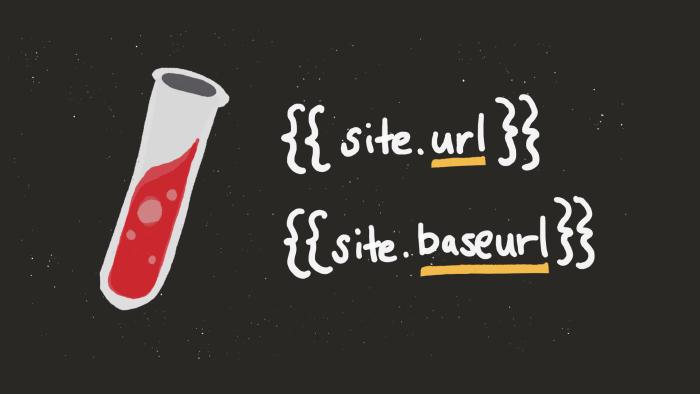
These two Jekyll _config.yml variables are notorious for breaking links, stylesheets, JavaScript and more. Knowing how they function is important for building working relative and absolute URLs in Jekyll theme files like layouts and includes.
Linking posts
There are multiple ways to link to other Jekyll posts:
- Reference the post’s full root-relative URL e.g.,
/2021-01-01-how-to-make-pizza.html. - Use Jekyll’s
{% post_url %}tag. - Use Jekyll’s
{% link %}tag.
The best way I’ve found is to use Jekyll’s {% post_url %} tag as it generates the correct URL even if the permalink style changes — baseurl folder and all.
{% post_url %} and {% link %} tags
Jekyll comes with a set of Liquid tags that makes linking easier for content authors and editors. If following the Jekyll convention of organizing posts in the _posts folder…
├── _posts
│ ├── 2021-01-01-how-to-make-pizza.md
│ └── 2021-05-20-birthday-bash.md
You’d link to post 2021-01-01-how-to-make-pizza by referencing its filename, omitting the extension at the end, e.g., .md.
{% post_url 2021-01-01-how-to-make-pizza %}
Jekyll will then output the following root-relative URL (if using the default permalink pattern of permalink: date.)
/2021/01/01/how-to-make-pizza.html
Jekyll also has the {% link %} tag, which can be used to link to a post, page, collection document, or file. The big difference between link and post_url is that the link tag requires the file’s full path e.g., directory and extension.
Using the same “How to make pizza” post from above, here’s how to link to it using Jekyll’s link tag:
{% link _posts/2021-01-01-how-to-make-pizza.md %}
Jekyll then outputs the same root-relative URL as before, /2021/01/01/how-to-make-pizza.html.
For links created using either {% post_url %} or {% link %}, if the baseurl config has been set because the site is hosted on GitHub Pages, for example something like this:
# _config.yml
basewebsite: /project-name
Jekyll will output this root-relative URL instead: /project-name/2021/01/01/post-to-link-to.html.
Post link examples
Creating internal links to other posts is the quickest when written in Markdown as it doesn’t require as much markup. If you know a post’s full path you can reference that entire URL or use Jekyll’s post_url or link tags that reference the source file.
[How to make pizza](/2021/01/01/how-to-make-pizza.html)
[How to make pizza]({% post_url 2021-01-01-how-to-make-pizza %})
[How to make pizza]({% link _posts/2021-01-01-how-to-make-pizza.md %})
Or if you prefer to create links in HTML instead, you can.
<a href="/2021/01/01/how-to-make-pizza.html">How to make pizza</a>
<a href="{% post_url 2021-01-01-how-to-make-pizza %}">How to make pizza</a>
<a href="{% link _posts/2021-01-01-how-to-make-pizza.md %}">How to make pizza</a>
Either way you create the link, Jekyll outputs the same HTML:
<a href="/2021/01/01/how-to-make-pizza.html">How to make pizza</a>
Linking pages
Like posts, pages can be linked to in multiple ways:
- Reference the page’s full root-relative URL e.g.,
/about.html. - Use Jekyll’s
{% link %}tag.
My preferred method is to use Jekyll’s {% link %} tag as it has permalink “smarts” built into it and will warn you if trying to link to an invalid path.
Let’s say you created a fresh Jekyll site using the jekyll new command. After running that, you’d find an about.markdown file in the root of the site:
├── _posts
├── _config.yml
├── about.markdown
├── index.html
To link to that page you could create the link yourself if you know that the output path will be /articles.html. But what if you’re new to Jekyll and not sure how permalinks work?
Page link examples
Jekyll’s link tag solves this problem. All you need to know is the path (i.e., the source file), and then it can be linked like this:
{% link about.markdown %}
With files that are nested in sub-directories, you include the full path. For example, if we have a privacy policy page inside of a /terms directory:
├── terms
│ └── privacy-policy.md
It can be linked to like this (with or without the leading forward slash /) in Markdown or HTML:
[Privacy policy]({% link terms/privacy-policy.md %})
<a href="{% link terms/privacy-policy.md %}">Privacy policy</a>
Jekyll will output the same HTML for both:
<a href="/terms/privacy-policy.html">Privacy policy</a>
Like the post_url tag, if you link to a file that doesn’t exist or use the wrong path — Jekyll will warn you:
Liquid Exception: Could not find document 'terms/privacy-policy.md' in tag 'link'. Make sure the document exists and the path is correct. in index.markdown
Jekyll URL filters
For theme developers and anyone looking to build or modify layouts, Jekyll has a set of Liquid filters that make working with URLs easier. If you’re new to Liquid (the template language used by Jekyll), filters are used to change the output of a string, object, or variable.
You will find them inside of double curly braces {{ }} and after the pipe character |. For example this page.lang variable that has a filter applied to it to assign a default value of "en".
{{ page.lang | default: "en" }}
| - | Filter | Description | Example output |
|---|---|---|---|
| Relative URL | relative_url | Prepends baseurl configuration value to the input creating a relative URL. Recommended for sites placed in a sub-directory e.g., projects hosted on GitHub Pages. | /my-project/assets/styles.css |
| Absolute URL | absolute_url | Prepends url and baseurl configurations values to the input creating an absolute URL. | https://mmistakes.github.io/my-project/assets/styles.css |
The relative_url and absolute_url filters were created to ease the pain of prepending url and baseurl to links. Instead of needing to write {{ site.baseurl }}assets/css/styles.css. You could write the following:
{{ 'assets/css/styes.css' | relative_url }}
Or if you needed to output the full URL of a page and were using something like: {{ site.url }}{{ site.baseurl }}{{ page.url }} or {{ page.url | prepend: site.baseurl | prepend: site.url }} in your layouts.
Both could be shortened by using Jekyll’s absolute_url filter:
{{ page.url | absolute_url }}
Since filters are generally used in Jekyll layouts and includes, it’s unlikely content authors will have much use for them. In that case, the {% post_url %} and {% link %} tags will be more useful when creating internal links.
Jekyll relative links plugin
Another option for dealing with relative links may be to install the jekyll-relative-links plugin.
Perhaps you have repository of Markdown files on GitHub with links like [foo](bar.md). On GitHub.com these links are valid and work. But on the documentation site you built using these same Markdown source files — the links are broken.
Using the jekyll-relative-links plugin can solve this by converting relative links to Markdown files into links to the appropriate Jekyll generated .html files.
For example, say we have two Markdown files in the root directory:
├── install.md
├── upgrade.md
And in install.md there is the following Markdown that links to upgrade.md:
To [upgrade the package](upgrade.md), run...
On GitHub.com the link will work as expected since upgrade.md exists. But for a Jekyll built site, the browser expects the URL to be something like /upgrade.html (or whatever permalink style is configured).
| HTML output | - |
|---|---|
<a href="upgrade.md">upgrade the package</a> | ❌ |
With jekyll-relative-links installed the same Markdown link of [upgrade the package](upgrade.md) will output as a valid relative link to the rendered file — custom permalinks and all!
| HTML output | - |
|---|---|
<a href="/upgrade.html">upgrade the package</a> | ✅ |
Wikipedia describes a permalink or permanent link as a URL that is intended to remain unchanged for many years into the future, yielding a hyperlink that is less susceptible to link rot. ↩︎
Unlike the
_postsdirectory,_pagesis not initially recognized by Jekyll. By design, directories (or folders) starting with an_are ignored except for_includes,_layouts,_posts, and_sass. To force Jekyll to read from these “ignored” directories, add them to theincludearray within_config.yml. ↩︎
1 comment
I’m working on getting a GitHub page going, and this was very helpful (and well presented). Thanks!