
Switching tools with Paper
New to Paper by FiftyThree and can’t seem to figure out how to switch tools? I have the short answer for you right here.
They may be subtle, but the white dots beneath the row of tools are a big clue to help solve this mystery. Similar to the dots you find at the bottom of your iOS device’s home screen, they indicate there are off-screen goodies to be had.
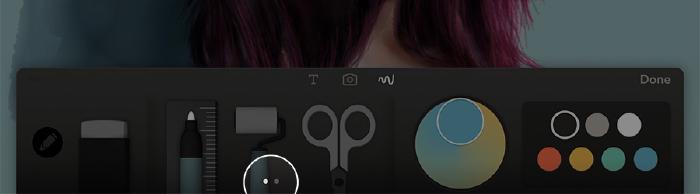
Tool switching (iPad)
Swipe across the row of Think Kit tools to reveal another set of five (Fountain Pen, Pencil, Marker, Fine Tip Ink Pen, and Watercolor Brush) to the right.
Tool switching (iPhone)
And for you iPhone Paper users there are three sets of tools you can swipe through.
I know what you’re thinking, “wow how could anyone miss this?” Well from the amount of emails I receive a month asking how to change tools… quite a lot.
9 comments
How do I type on a picture I’ve imported?
You can’t add text directly on top of images you import. You can only add text as note below them.
Can I save my work as 300dpi so it is printable in Paper53? My iPad is old, I can’t get Photoshop, Procreate keeps popping off my screen. I’m trying to find an app that will let me save as 300 dpi. HELP!
When you export Paper ideas to your camera roll they’re saved at the same resolution as your iPad’s screen — which varies on what model you have (Pro 12″, Air, Mini, etc.)
They also come out at 72 dpi I believe, so you’d need an app that can resample it to 300. On my Air 2 images are
2048 x 1536which @ 300 dpi comes out to be 6.827 x 5.12 inches… more than enough to print a 4 x 6.You can certainly go larger, but there will likely be some image quality loss. I had one of my drawings blown up and printed at 40″ wide and it looks fine. It really depends on the image though.
Is there a way to widen the width of the pencil or brush or? And do you have a stylus you recommend?
Yes you can change the width of the tools by either using styli that are pressure sensitive like Apple Pencil, or varying the speed at width you draw/paint.
Here are all the styli I’ve used and my thoughts on them. If you have an iPad Pro I’d recommend Apple Pencil.
How do I import a picture from photo library and edit and email it..?
There is a new tool to the far right of the color wheel (you may need to swipe the tools to reveal it) called Canvas. Tap that and you can import a photo onto the canvas or use one of the included templates.
For additional reference see Paper’s support site.