
The path to iPad Pro
Apple entering the stylus market means exciting things for iOS and the hardware running it. There’s no question that the iPad Pro has the makings of being my dream tablet.
Does that dream become reality in November? Or do I prolong it for the inevitable iPad Air 3 with Apple Pencil support later? Two questions I’ve been wrestling with how to answer ever since the “Hey Siri” Special Event.
Left to my wife that answer would be a firm “uhh no, we’re not spending $1,000 on a stupid iPad.” My decision tree is slightly more nuanced than hers though. I’ve waited years for these products and if the iPad Pro + Apple Pencil perform anything like they’ve been demoed — goodbye to my iPad Air 2 and set of styli1.
The price to play
If money were no object I’d drop the necessary coin to purchase said iPad Pro and Apple Pencil today (or whenever they officially release). But that’s not the world I live in and if I want to be an early adopter there’s an inherit cost for that luxury.
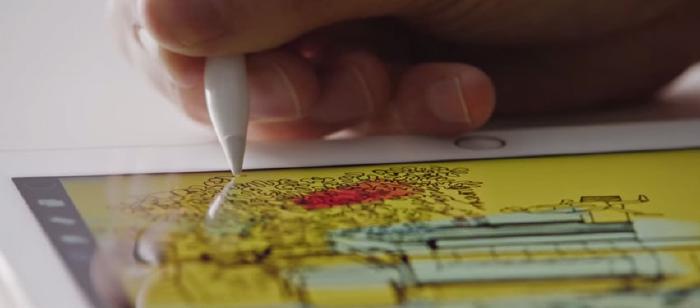
Spending $99 on Apple’s stylus is a no brainer — $799 for an iPad with a larger screen, beefier processor, more RAM, and 4 fancy internal speakers… not so much. Sure, I get it. If an Air 3 debuted with comparable specs and same support for the new stylus, sales would be impacted, but…
Why the tablet?
Using an iPad Air 2 for the last year I’ve never once thought “sure would be great if this ran faster and the screen was larger.” The convenience of drawing on an iPad roughly the size of a sketchpad has been what’s driven me to use it daily.
Apps like Paper by FiftyThree sold me on the idea of pen and paper being done digitally. Apple’s iPad Pro and stylus take this one step further by blurring the lines between analog and digital creation. A space I’m extremely excited to watch evolve.
An Apple designed stylus
For awhile it seemed like Apple wasn’t as motivated in advancing the artistic aspects of the iPad; as Microsoft was with their Surface Pro line of tablets. Sure there was that “Start Something New” promotional campaign they ran showcasing art and photography created on iOS, but nothing pushing the medium further than their competitors were taking it.
That all hopefully changes in November when the Apple Pencil hits the market. Until I can get my hands on one I’m trying to absorb as much information about it as I can.
Improved accuracy
I’ve used a handful of styli in my time and one thing they’ve never been is accurate. iPad styli have come a long way from my early days with the easy to lose Palm Treo pens. But ultimately they’ve been held back by hardware that was never designed for their use… until now.
Reading Apple’s iPad Pro product page it’s clear to me that their tablet is growing up. Giving hope that Apple is finally serious about pushing the platform forward for artists:
iPad Pro knows whether you’re using your finger or Apple Pencil. When iPad Pro senses Apple Pencil, the subsystem scans its signal at an astounding 240 times per second, giving it twice the data points it normally collects with your finger. This data, combined with Apple-designed software, means that there’s only milliseconds between the image you have in your mind and the one you see on the display.
Position, force, and tilt
Pressure sensitive styli used to play a big role in how I drew and painted on the iPad. If Paper by FiftyThree supported the Pogo Connect I’d probably still be using it — even though it wasn’t designed all that well.
Coming from a fine arts background I learned how to manipulate graphite and paint by varying the amount of pressure applied. The Pogo Connect (and a few others2) attempted to simulate this behavior in select apps that supported it. Mostly viewed as a novelty because of difficulties controlling it due to precision and latency issues, the feature never really caught on.
To my knowledge FiftyThree’s Pencil exclusive Surface Pressure feature was a first for iPad. By tilting it on the side, strokes can be fattened or thinned with greater control. With Apple’s stylus, this feature is lifted directly from 53’s playbook as it looks to go mainstream.
Precision that lets you touch a single pixel
Drawing on current iPads with a stylus isn’t the best experience. It just hasn’t been possible to do any sort of precise work because of hardware constraints and fat tips obscuring your view. Even with styli that promise improved accuracy they’re still nowhere close to “real” pens and pencils.
I’ve flirted with Wacom tablets for digital illustration work before but never fell in love with them. The accuracy was better than a mouse and keyboard, but not being able to draw directly on the screen just didn’t cut it. Wacom’s pen displays attempt to solve this problem but bring along their own set of quirks as well.
I can’t really comment on parallax and air gaps in the screen, pen latency, or anything else for that matter since I’ve never used a Cintiq for drawing. All I can do is try and infer results from a set of numbers, which may or may not accurately describe these devices.
| Screen Size | Resolution | Weight | Price | |
|---|---|---|---|---|
| iPad Pro3 | 12.9 inch | 2732 x 2048 | 1.57 pounds | $898.00 |
| Cintiq 13 HD Touch4 | 13.3 inch | 1920 x 1080 | 2.646 pounds | $999.95 |
| Surface Pro 35 | 12.2 inch | 2160 x 1440 | 1.76 pounds | $699.00 |
What the specs tells me
- A comparable sized Cintiq with multi-touch is more expensive than the base iPad Pro model. Not to mention you still have to factor in the cost of a computer to connect the Cintiq to.
- The iPad Pro’s high definition screen (or Retina as Apple calls it) blows the Cintiq away in the amount of pixels it can push at over 5.5 million.
- iPad Pro is still kind of bulky compared to the current crop of Air’s, but almost half as light as a Cintiq.
Apple’s obsession with thin products have produced screens that feel like you’re directly manipulating the pixels underneath. Armed with superior screens, a stylus built for precision, and an ecosystem of apps to support both, many of the hurdles of drawing digitally could finally go away.
Odds and ends
A few more nuggets that make an iPad Pro + Apple Pencil combo even more appealing:
Screen size
I think a 9.7 inch screen is the sweet spot for tablets, but bigger is always better right? If I’m willing to trade weight for more screen real estate I don’t think it would be the end of the world. I do most of my iPad illustration work from the couch and rarely draw on the go.
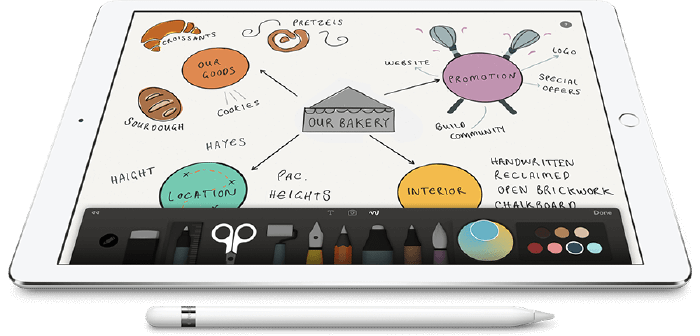
With the new multi-tasking features found in iOS 9 two apps can be tiled together. The fact that the iPad Pro can fit almost two Air’s next to each other frees up a ton of space to work with. Once more apps start leveraging Split View I can see myself opening a second app off to the side for viewing reference photos as I draw.
Apple Pencil battery life
Using FiftyThree’s Pencil for the last couple of years has really spoiled me. I don’t even remember the last time I charged mine — that thing gets some crazy battery life!
Glad to see Apple will continue that trend with a modest 12 hours of life or 30 minutes of juice by quick charging for 15 seconds. The sight of an Apple Pencil jammed into an iPad does make me cringe a bit, but I guess I’ll get over it as long as they’re not prone to damage.

Preparing with Procreate
After receiving a Pogo Connect as a birthday gift from my wife years ago, one of the first apps I tried it with (after Paper of course) was Procreate by Savage Interactive. As someone with a long history using Adobe products, Procreate reminded me heavily of Photoshop. Every feature you could ever want was there and designed specifically for touch input:
- Customizable brushes
- Layers and blending modes
- Sharing of palettes and brushes
- Full screen zoom
- Canvas flip and rotation
- Export files in a variety of formats: PSD, Procreate native, JPG, and PNG
- Import photographs
- Selection and transform tools
- Customizable interface
- Automatically record time-lapse videos
- And much more
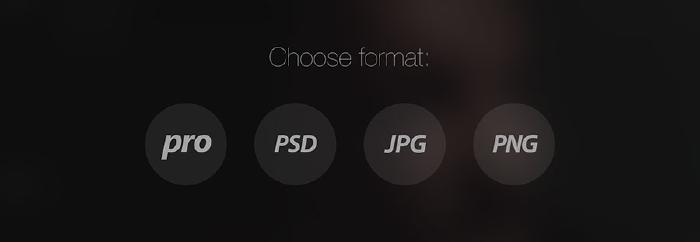
Starting out as a digital illustration virgin I wanted to ease in with something that felt familiar to the “real” tools I was used to. Paper by FiftyThree fit this criteria perfectly, making the transition from analog art to digital easier. I did experiment with Procreate at the same time, but was never really happy with the results since I didn’t understand the medium yet.

My early attempts with Procreate weren’t all that great. It took me some time to figure out the paint engine as it felt less organic than what I was used to with traditional media.

Not looking for more excuses to become an iPad Pro early adopter, the Procreate 3 tease by Savage Interactive didn’t help matters much. Feeling the urge to try something more “professional” I’ve recently decided to dive deeper into the app. Partially to see what I could do with more capable tools and partially to prepare for what’s to come in November…
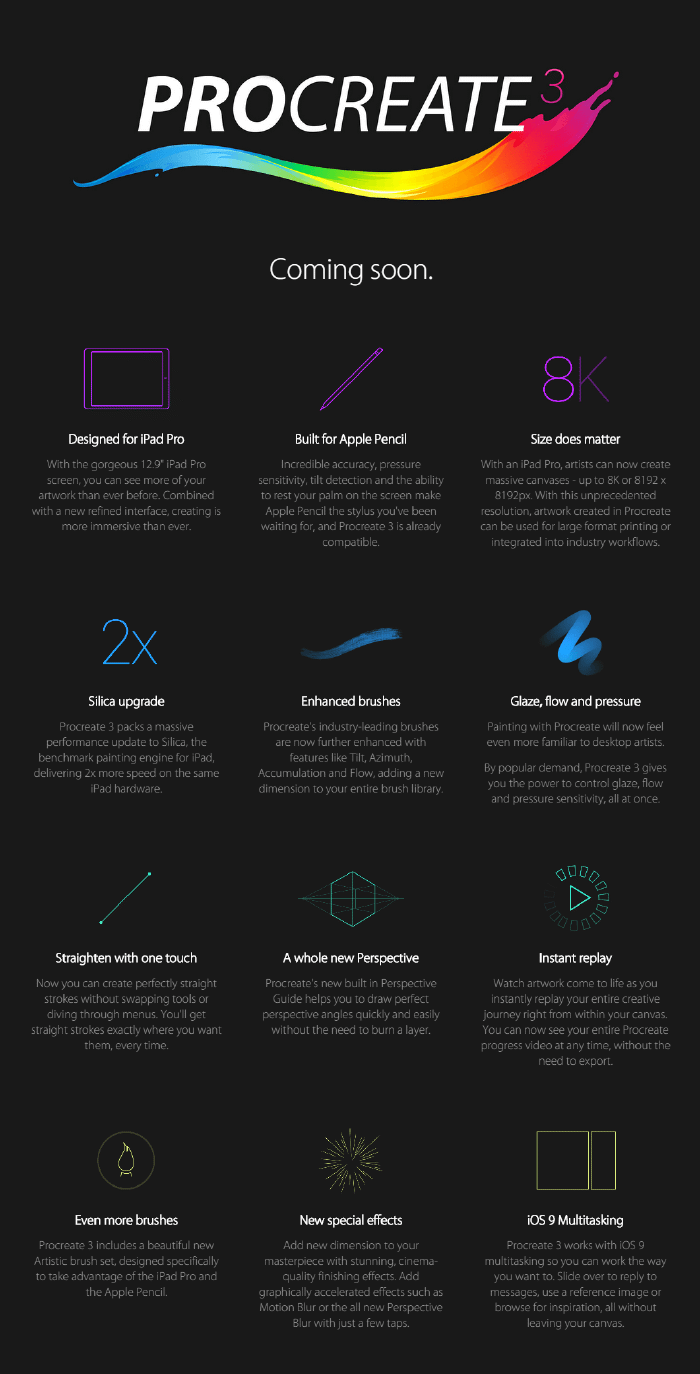
Trading simplicity and minimalism for options and power felt extremely rewarding. Don’t get me wrong, Paper’s tools can’t be matched in a lot of ways. But they’re also seriously handicapped in an effort to keep the app simple and intuitive. Procreate on the other hand is built for one thing and one thing alone — art.
It’s this single purpose that allows Procreate to excel at the sorts of things digital artists require in a workflow. In the five short hours I spent with the app I created a realistic portrait that probably would have taken me 10 hours in Paper. It almost felt like I was cheating by exploiting all of Procreate’s hallmark features this easily!
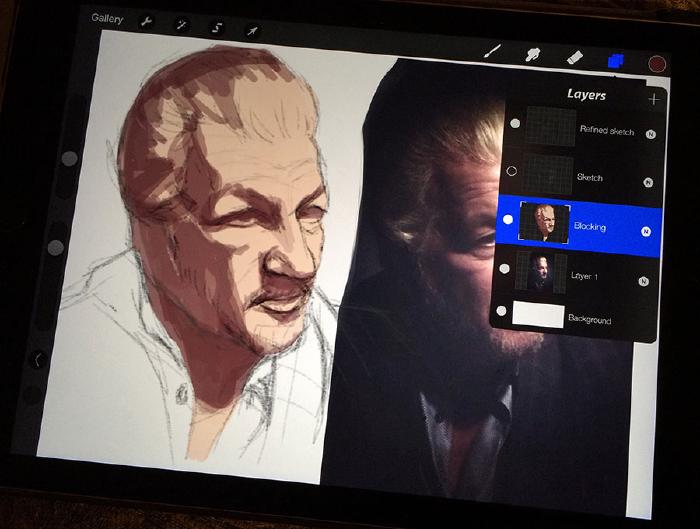
Layers, and blending modes, and time-lapse recording, oh my!
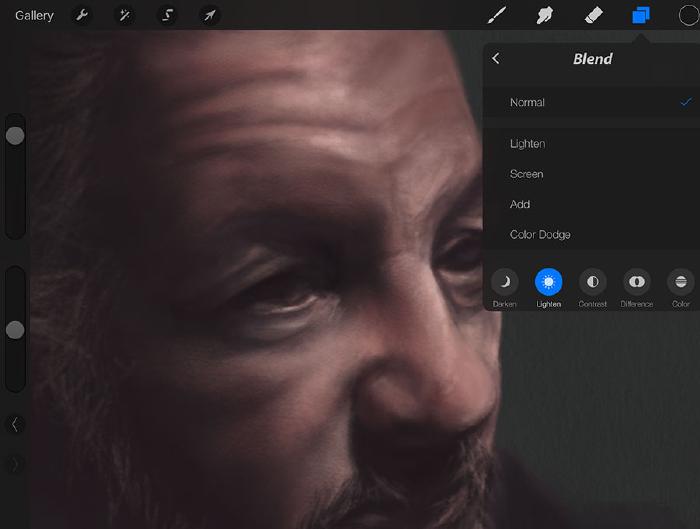
Time-lapse recording
Procreate did all the work capturing my strokes as I drew this portrait of “Mr. Allan” from a photo reference on Sktchy. Watch me make all kinds of mistakes and fumble through my very first serious digital painting with Procreate… a total 4 hours and 5 minutes over three sessions.
To me eye, the face looks like a lump of clay, but with a few more hours of rendering that could be corrected. Procreate has that oil painted look down pat, it’s the watercolor feel that Paper produces so effortlessly I’d like to match in future drawings. But that’s for another day tutorial…
iPad Pro early review roundup
A few more iPad Pro and Apple Pencil opinions and early impressions from around the web.
…The precision of the stylus is as good as it can get, with pixel-level accuracy. I never felt like there was any kind of stair-stepping or odd interpolation of my input.
The Apple Pencil felt like a pencil: The weight and size is just right, and it doesn’t glide too fast over glass like current plastic-tipped third party styluses. It had a little drag, just like you experience with paper.
In terms of friction on the glass, the Apple Pencil feels right, with a level of friction that approximates writing with a pen or pencil on paper.
…barely any latency so you actually feel like the pencil is leaving ink and can see the outcome of your drawing as its happening.
It also felt fast, unlike some styluses that suffer from latency issues.
The big question mark left in my mind is the tip. Is that the sort of thing that will wear out like every other stylus I’ve owned? Hoping that answer is a big NO, but I guess we really won’t know for sure until later this autumn.
After all this I still don’t know if I’m any closer to making a decision. iPad Pro and Apple Pencil on launch day this November? Or save my money, wait for someone else to be the guinea pig, and hope the technology makes it way down to smaller and cheaper form factors. Has everyone else decided if they’re getting them on launch day?
Pencil by FiftyThree, Pogo Connect (for the nib alone since the original doesn’t play nice with my iPad Air 2), and generics from Amazon. ↩︎
The following Bluetooth styli are also pressure sensitive: Wacom Intuos Creative Stylus 2, Wacom Bamboo Stylus, Adobe Ink & Slide, Adonit Jot Touch ↩︎
Wi-Fi 32GB model included with the purchase of Apple Pencil ↩︎
Classic Pen included ↩︎
64GB / Intel Core i3 / 4GB RAM model included with Surface Pen ↩︎
Made Mistakes is a participant in the Amazon Services LLC Associates Program, an affiliate advertising program designed to provide a means to earn fees when linking to Amazon.com and affiliated sites. For full details read the complete disclosure policy.
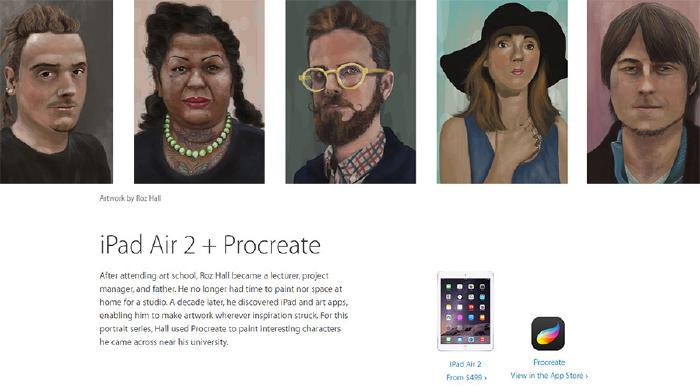
9 comments
Have you ever considered the Surface Pro?
I did. If I wasn’t tied into iOS I probably would have been more likely to try one. But I like all the apps on iOS and using a Surface Pro just for art seems silly in my case. Same reason I’m not really into Cintiqs.
Let me be that inner artist in you and give it to you straight: yes, you’re going to get an iPad Pro on Launch Day, and yes, you’re going to have the time of your life with it. You’re too curious and way too talented to pass this opportunity up. All those thoughts about it’s too expensive, it’s too beta, it’s too unnecessary - they will all go away moments after you start playing with Apple Pencil. Trust your gut instinct on this.
Ask yourself, have you ever regretted the iPad Air 2 purchase? Was your previous iPad not good enough when you had it? Or the purchase of that new iPhone when the old one was still packing a good punch? You will love the iPad Pro, and it will be an investment into yourself as an artist. It’s the tablet you’ve we been waiting for. Why wait longer? There’s always a better device coming soon, but with that attitude, you’ll be forever waiting and not creating. And that’s just not you.
If you’re not sure about it, buy it on launch day anyway and return it within 2 weeks. They’ll give you a full refund and won’t ask questions. That will be a much bigger challenge, one you will pass easily if you feel the technology just isn’t there yet. Without buying it, and thoroughly testing it, you’ll never know what it’s like to use the iPad Pro and Apple Pencil. Besides, you’ll get a good blog post out of it too ;-)
PS: I’m not working for Apple, and I don’t get a commission when you buy the iPad Pro.
All good points. I’m certain I’d love the Pro. What I’m wrestling with is will I have buyer’s remorse if I drop a grand on something I don’t really need when I’m pretty sure they will release the cheaper iPad Air 3 in the springtime.
That and I’m still having a hard time convincing my wife it’s a worthy purchase. Haha.
My inner artist screams, I want that…but I’m a waiter by nature. The best time to purchase if you want one soon would be to wait till January and buy one from Best Buy in an opened box return. They are certified with full warranties. I have always purchased popular electronics this way and have never had to return any. Buying after Christmas returns…IT’S A GOOD THING…
That sounds like the way to go. I wouldn’t be surprised if Apple offers refurbs on them too. I’ve bought a few Mac’s over the years and they’re typically more reliable than the new stuff just because they’ve been thoroughly tested before resale.
Great Article. I too like Procreate but sometimes feel there are too many options which can be overwhelming. Also wished they would put the color palettes and tools always visible like in Paper.
As for the iPad Pro will be getting it at launch and will probable get a charging Apple Pencil dock from Moxiware.
I’ve started adding a palette layer to my Procreate works so I can quickly sample and switch colors. Not quite the same as an always visible palette toolbar, but it helps.
I bought an iPad pro and a pencil and you don’t have to plug the pencil into the pad because with it comes a connection which you can use to plug it directly into the charger.