
Pencil by FiftyThree stylus review
For the last year I’ve been using FiftyThree’s first hardware product, Pencil. A Bluetooth stylus that was designed to work seamlessly with Paper for iPad by delivering an experience that feels closer to “the real thing” than any other styli.
Look and feel
The Walnut and Graphite finishes both look beautiful. If pressed to pick a favorite, I would probably choose Graphite, just because it feels heavier and more solid to me. But there is something nostalgic and comforting about Walnut’s wooden texture that makes it a close second.

If you haven’t noticed, Pencil is flat like a carpenter pencil, which keeps it from rolling about and getting lost1. Because of the wide and flat shape, I did find it uncomfortable to hold at first. Although after a few drawing sessions it wasn’t a concern as my hand adapted to the contour of Pencil.
Between the two finishes, Walnut is lighter and softer to the touch with a wood texture allowing for more grip. Because of Graphite’s slick finish I occasionally had to readjust how I held it. When trying to fill in large continuous tones of watercolor I noticed it slipping the most. Slightly annoying sure, but not a deal breaker by any means.
Similar to Paper, Pencil shares the same minimally designed aesthetic — that means no buttons, no battery indicator lights2, and no on/off switches.
I love how the UI in Paper doesn’t get in your way, and it’s refreshing that Pencil’s design echoes this theme. Common tasks like erasing or blending become more natural, without the need to open the tool tray or press buttons.
Want to erase something? Flip Pencil upside down and erase a mistake like you would “in real life.” Need to soften pencil strokes? Use your finger to smudge the pixels.

Just the tip
To be honest I was a little disappointed when I discovered Pencil’s tip wouldn’t be pressure sensitive like the one in a Pogo Connect. It took some time but with the recent addition of Surface Pressure to Pencil + Paper, my desire to use a Pogo Connect has vanished.

The tip is responsive and as accurate as one can expect from the limitations the iPad’s digitizer imposes on stylus makers. Wedge shaped, offering a slightly finer point than the rubber nibs found on AluPens, Bamboos, and their capacitive tipped peers.
Pencil’s tip does a great job of repelling any finger grease that may accumulate on the iPad’s screen — unlike some cheap styli that simply push it around obscuring your drawing.
When Pencil by FiftyThree originally launched drawing with the broadside of the tip had zero affect on the marks you made. That all changed in iOS 8 and Paper 2.0.
Is the tip durable?
Pencil’s tip is by no means the most durable I’ve used. The longevity of the rubber that encases the 14kt gold plated tip is affected by the amount of pressure you apply and how held.
Press hard as you draw or use the tip’s point more and you’re going to wear it out faster. I’ve had tips begin to show signs of tearing in under 5 hours and others last much longer.
These numbers are relative to the user, which makes locking in a specific number hard. Using the longer side of the tip without a doubt prolongs its age. I suggest to use that whenever filling in larger areas of color
Even if you do manage to tear through the rubber, the tips are still usable, albeit with some black streaking3 across the screen.

Will it blend?
For me Blend is the most exciting thing about Pencil. Sure a ton of other art apps have smudging and blending tools, but they all break the creative flow in their implementations.
FiftyThree has made this valuable tool fun and more true to real drawing by allowing you to switch between smudging and drawing in a fluid and natural way.
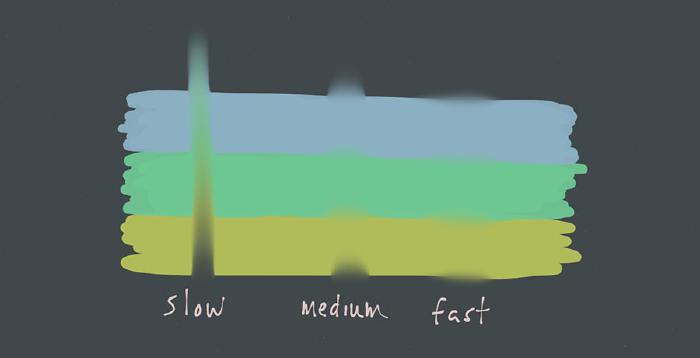
If you take the time to experiment with Blend I think you’ll find it fairly sophisticated. Moving your finger slowly allows the pixels beneath to be pulled and pushed around like finger-paints. Moving your finger fast over an area slightly blurs which I’ve found useful in creating depth of field effects and simulating a bokeh.
Constant pressure is the key
If you’re soft with the amount of pressure you apply to the tip while drawing, Blend may trigger inadvertently. The software is pretty good at figuring out when you want to Blend and corrects itself before blurring something.
But if you’re trying to draw lightly to preserve your Pencil tips then you and Mr. Rewind are going to become close friends because of this.
What about the eraser?
I’m not one for erasing all that much and instead rely heavily on the Rewind gesture to undo mistakes. But for those of you who use the eraser tool often, you’re going to love Pencil.
Instead of opening the tool tray, selecting the eraser, removing your mistake, and going back to a drawing tool — you now can flip Pencil on its head and erase instantly.
In combination with Surface Pressure you can get into tight spots with ease — something that is impossible to do without Pencil.

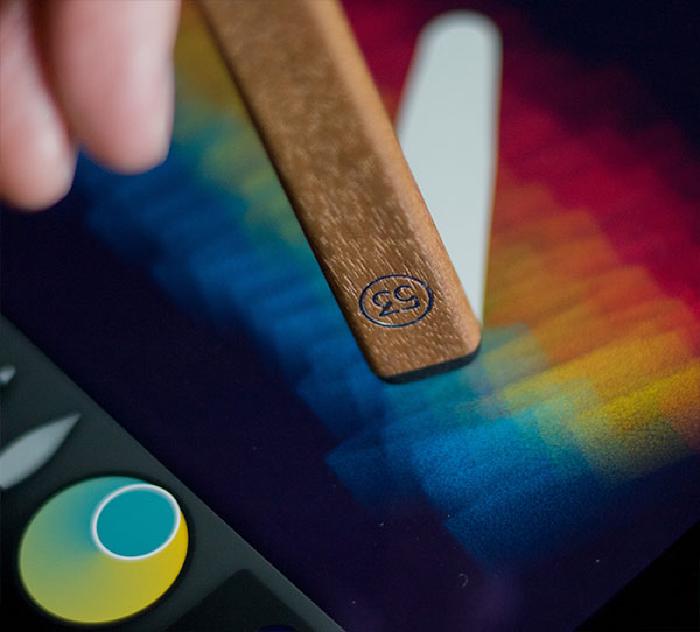
Palm resters of the world rejoice
Back in art school I trained my wrists to avoid resting on the canvas so I wouldn’t smudge my work as I drew. For those new to using an iPad stylus — resting your palms on the screen usually feels more natural.
The problem is, most apps don’t do a good job of discerning between those resting touches and the ones being made with your stylus or finger. I’m happy to say FiftyThree delivers on the following promise:
Rest your hand on the screen, write from any angle. No calibration or setup.
In my tests I had no issues drawing with palms resting on the iPad’s screen. All gestures worked fine without causing stray marks: opening the zoom loupe, rewinding mistakes, flipping through pages, and closing the tool tray.
App compatibility
FiftyThree has made available a SDK for Pencil that other apps4 can take advantage of. The first app to use the SDK was Procreate, which happens to be my second in command behind Paper. The current version of Procreate supports the same features as Paper except Surface Pressure.
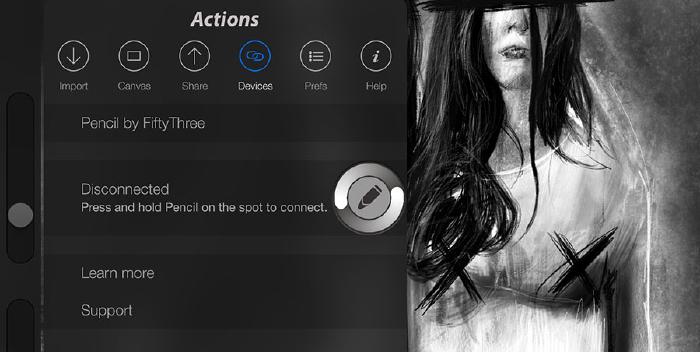
Palm rejection works to eliminate stray marks, but I did notice that it will sometimes rotate the canvas by mistake. Both smudging and erasing worked flawlessly for me.
Final thoughts on Pencil
I’m interested to see where FiftyThree continues to take Pencil as it and Paper evolve. I’d like to see Blend get some love and offer even more variation in the way that it smudges. So many possibilities…
If you’re a casual doodler looking for a well built stylus that mimics traditional drawing utensils and have a need for palm rejection, then Pencil should be your number one choice. On the other hand if you’re a pro-user who relies on pressure sensitivity to work in other iOS apps, you may be left wanting more.
Additional resources
Questions
Want to know more about Pencil or the new features it enables — ask away in the comments below and I’ll do my best to answer.
The Walnut model has a built in clip that allows it to stick to an iPad Smart Cover magnetically — magnets, how do they work? Cool party trick but not something I don’t use all that often. ↩︎
A LED light does exist, but it is not visible during normal use. When the battery is plugged into a USB port an amber light can be observed as it charges. If you do need to check how much charge is left on your Pencil you can find them under Settings > Pencil in the Paper app along with a Serial Number and Firmware Version. ↩︎
Black rubber streaking from the tip taring can be cleaned off the iPad’s screen by wiping with a microfiber cloth. ↩︎
The following iOS apps are compatible with Pencil’s unique set of features: Procreate, Noteshelf, and Squiggle (coming soon). ↩︎
78 comments
All we need now is the ability to buy extra tips.
Agreed!
It’s a nice enough stylus alright, but for $60 you might as well buy a Pogo Connect and use it with many other apps. Who wants a stylus that works with only a single app, with severe limitations, that prides itself on not having a proper backup option?
Nice try, FiftyThree… but get with the picture!
Do you have a screen protector on your iPad? FiftyThree said having one would severely affect the tip. Which might explain why yours wore down so quickly.
No screen protector for me so that’s not it. How quickly it wears is based on the amount of pressure you apply. Because there’s a hard tip behind the rubber covering it eventually tares through it. Other styli that are just a rubber nib don’t have that problem.
Well Pencil does work with other apps, as a normal “dumb” capacitive stylus ;-)
Maybe they’ll work on a SDK for Pencil and allow app makers to support it like TenOne Design does with the Pogo Connect.
We are planning to release an SDK - details to come soon.
That is coming soon. If you need some urgently email [email protected].
How responsive is it? Using my finger on an iPad Air there is a small delay. Does it pass for a real pencil speed?
For what it’s worth I’ve never noticed any serious lag drawing with my finger, normal styli, Bluetooth styli, or Pencil with Paper. At least not enough to effect how I use the app.
I know Apple made changes to their screen tech and that screwed with how some styli function (like the Pogo Connect). I use a 3rd gen iPad so I can’t confirm if Paper and Pencil lags on the Air. I suspect if it was an issue I would have seen mention of it from a few folks I follow on Twitter and Tumblr.
Great. I’m looking forward to your next update very much.
I had been using pencil as a dumb stylus while waiting to upgrade to the iPad air. In comparison to the bamboo, I find that you need very little pressure to use pencil which makes it seem more life-like. I actually prefer the tip as just a plain stylus. With the same light pressure, the bamboo does not register. On the flip side, the bamboo is better weighted and is slightly textured which makes it grippy. The graphite pencil is beautiful but too smooth. Wouldn’t it be interesting if pencil acted more like a real rectangular pencil such as the Generals sketch? Designed to be cut with a knife, the chisel point line quality varies as you turn it (that would be cool)…. Or to use pencil + blend as you would real charcoal!
I really like how Pencil feels to draw with and how it glides across the screen compared to other styli I’ve used. I get the whole pressure sensitivity thing. It adds another layer of complexity when drawing that most will never use. Once you’re exposed to it though it’s really hard going back to a “dumb” stylus that doesn’t have the feature.
I’d love to see Blend continue to evolve instead of using the same Gaussian blur effect on everything you smudge. If pencil marks blended more like real charcoal with a sense of texture to it that would be amazing. Hell I’d love for a pastel or charcoal tool to be added to compliment the pencil. Sure would make shading easier.
Hi Michael, I had a question. So I’ve been having that issue with pencil marks being mistaken for blend. Do you continue to have that issue? And a few times, it won’t register lines that I’m trying to make. It’s either extremely delayed and then it will appear or it won’t appear at all. Have you had that issue at all? Basically, I just wanted to know if these are issues that I’m just having with my specific pencil or if these are kind of universal bugs that all pencil users are experiencing.
If these are universal issues, you think they’ll be taken care of with software updates?
Hi Paul. Yes I still experience the mistaken blends. It has gotten better from software updates, but I do notice it still happening. I’ve seen others go as far as turning off the Blend feature in Paper’s settings until they need it and then flipping it back on.
That’s pretty much how I use it now. I do 90% of my drawing with a Pogo Connect (just because I like the extra sensitivity it allows) and then I’ll connect a Pencil if I need to Blend something.
The only other suggestion I have is to press hard when you draw. If you press too light it won’t trigger as an input and therefore Paper thinks it’s your finger and begins blending. The delays you’ve noticed I think are from the software trying to be smart and determine if a stroke was made by Pencil or your finger after the fact, and correcting accordingly.
I’ve also noticed Pencil’s tip “dulling” after using it for a bit. The mechanism behind the tip appears to lose its springiness and that could be another reason why blend is falsely triggered.
Hope this helps!
Thanks for your thoughts/tips. Very helpful.
So which one do you prefer in the end — graphite or walnut? You seem to list pros and cons of both, but which one do you like best and why?
Personally I like the extra weight and brushed metal look of the graphite one. And since I have no use for the magnetic clip-on feature of the walnut one I choose graphite, especially since it’s $10 cheaper.
They both function exactly the same so it really comes down to which one you like the look of better and if clipping it onto a Smart Cover matters to you or not.
How does Pencil perform in writing task? I’m a court interpreter who rely more heavily on note taking and sketching than on drawing. Thanks!
It’s about the same as other styli… maybe slightly better. I find writing with Paper hard. The only way I can write something is by zooming in, which isn’t the best if you’re taking a lot of notes.
I would think one of the Adonit pens with the plastic disc tips would be better for writing since they’re more precise. It’s hard writing with a rubber nib because you can’t really see the point to place your marks accurately.
It’s similar to writing with a large crayon or marker.
With the graphite Pencil, were you ever worried that it would scratch your screen?
The tip is rubber, so nope never worried about it or any other stylus that has a rubber nib scratching it.
The glass screen’s are pretty durable. I’ve never used a screen protector on any of my iPhone’s or iPad and they’ve been scratch free for years.
Hello Michael. Thank you so much for the review. Are you using pencil with screen protector? Will it work well with screen protector on?
Do I need to purchase tip often? I want my iPad to be protected with a durable stylus..
I use a smart cover for my iPad when carrying it around to protect it from drops, but no screen protector. The iPad’s screen is quite durable and I haven’t noticed any scratches in the 2 years I’ve owned it.
Since I don’t use a screen protector I can’t say if Pencil works well with it. From what I’ve gathered the preferred way to use a stylus is without the protector since it can interfere with the tip.
As far as purchasing new tips often. It really depends on how hard you press. I’ve worn out both of the tips that Pencil shipped with. They’re not the most durable I’ve used, but they’re not awful either. If you draw a lot and press hard you will go through them pretty fast.
By any chance do you how much does it cost to purchase extra tip and eraser? Thank you for the reply!
Looks like they’re just under $8 on Amazon.
Michael, Great review. I first saw Pencil for Paper at a colleague’s desk and immediately knew I had to have one. One problem: I still have an iPad 2. What stylus would you recommend for someone whose main interest using Paper would be architectural sketching, rendering, etc.?
I don’t do any sort of architectural sketching so I’m probably not qualified to make a decent recommendation. I would assume precision will probably be important and Adonit makes a bunch of styli I’ve heard are perfect for that.
But they’re not for everyone. Some like the plastic disc tips, others hate them and complain they can scratch the screen. I’ve never used one so I can’t say either way.
Just curious. Do you plan on using a straight edge for your renders or will you be doing it all freehand? I’ve found trying to draw straight lines using a ruler placed on the iPad’s screen can be a huge challenge. Mostly because styli tip’s have to be huge to trigger a touch on the iPad and that makes placing your lines accurately almost impossible.
I will take a look at the Adonit line. And the sketches I’m i there stead in would not be hard-lined, but primarily freehand. (I attached a sample sketch from the Paper app as an example.) I want to get the most out of the available tools that Paper has to offer (i.e. Sketch and Color tools) but not sure if one stylus would lend itself to those tools better than another. I’d also like to be able to write and take notes, probably with Evernote Penultimate. Again, like I mentioned in my initial post, I loved the Pencil until I found out it wouldn’t work with my iPad 2. Thanks for the help!
The Wacom Bamboos are a pretty good all around affordable styli. I’d suggest getting a stylus that is fairly cheap to see how you like drawing with one.
Since you’re using an iPad 2 all dumb styli pretty much work the same. It really comes down to your preferences on fit, finish, durability, and how it feels in hand.
Thanks, Michael. I appreciate your input.
Very nice video and review. I am new to drawing on my iPad and know very little. What is the ring you use in the video? It looks like it magnifies the area you are working on? What is it called and where do you get one? You mention it doesn’t work well with rulers yet you use one in the video.
The ring is part of the Paper app, I think it’s officially called “the loupe”. You just pinch to zoom and it appears.
What styli (sp?) work with paper? only Pencil or a Bluetooth stylus?
All styli “work” with Paper as “dumb” styli. Meaning they’ll make a mark but you won’t get all the extra features like pressure sensitivity with Paper.
The only Bluetooth styli that Paper officially supports is Pencil and the Pogo Connect. A note about the Pogo Connect, it’s not fully supported on newer iPad’s like the Air or Mini and they’re prone to breaking, so buyer beware and all that.
Any of the others like the Wacom Inuos and Adonit Jot Touch that have pressure sensitive tips don’t work with Paper. If that matters to you then an app like Procreate is a good alternative. It supports a bunch of styli.
See I have a Wacom Bamboo and that stylus doesn’t work, that’s why I was wondering.
By not working what do you mean exactly? I was under the impression a Wacom Bamboo stylus is a rubber nibbed one without Bluetooth. I know quite a few artists who use it just fine with Paper and other apps.
I have to use a screen protector, since I have a toddler that has to grab and touch everything. It’s pretty smooth- a flat piece of plastic as opposed to a film (which I have had no luck with at all). Will this disrupt my use of Pencil? The screen as it is now is completely usable with fingers and styli, like there is no protection on it.
I am seriously contemplating buying a pencil… But I don’t want worn tips mucking up stuff.
As noted above I don’t use a screen protector so I can’t comment on how well Pencil works with one. I know I read somewhere that they do impact Pencil’s performance but don’t recall where.
I have 2 toddlers myself. So far I’ve been able to keep them from destroying my unprotected iPad’s screen.
As a suggestion- have you thought of using capacitive cloth/ mesh on the tip? I have a stylus with the mesh, and it is amazingly accurate, and glides across the screen like a real pen/ pencil. It also wears better than rubber, in my opinion.
Thanks for the tip I’ll have to keep it in mind.
I rarely use my Pencil these days since I prefer the stroke enhancements a pressure sensitive stylus like a Pogo Connect offers. I wonder if it would work with the Pogo’s special tips or interfere with them.
Hey Michael, I’ve used the mesh tips and I also loved them until they began picking up more environmental dust or oil from minor traces on the glass of the iPad. I’m not one for messy screens at all, I’m borderline obsessive (understatement probably).
Anyway, I loved it for about 3-4 months and then it just stopped working well. I even took suggestions for cleaning the tip. It was only a temporary fix. As a smooth glide the Lynktec TruGlide Pro was a favorite. But as I said, sadly the amazing contact faded with time. I didn’t feel like investing in another once I picked up the Pencil by 53. The smooth surface of the Pencil was enough glide for me, but I have a much lighter hand.
OH and regarding the Pencil and its blending features, I really thought it was great until the bugs that came with it attacked me. After an hour of work got completely wiped with a crash, I put the iPad down for a couple of months. It really enraged me because I had some minor crashes prior with the Bluetooth active. But that was a killer, lost too much. I’ve since started sketching again and hope to blog some new Paper work soon but I’ll be posting mostly non-blend work. I’d rather avoid the potential for disaster. I really hate manually duplicating or backing up often. I look forward to newer and better things! Thanks for the great blog as always.. Mina
I can’t figure out how to smudge with my finger. How is this accomplished? Thanks. Great site you have here.
To smudge you need to connect a Pencil with Paper. After that any stroke you make with your finger will smudge unless you change the behavior in settings.
Thanks for sharing your experience with a mesh tipped stylus, it’s been helpful.
I haven’t experienced any major crashes with Paper (or Pencil) yet that has caused me to lose work. Although I know others have so you’re not alone. The worst that’s happen to me have been miss triggers with Pencil erasing a line after I drew it. Those kinks have gotten much better with software updates.
One safeguard you could try if duplicating pages becomes a burden is to flip between journals and open other pages. I’ve noticed that doing so forces all the strokes you’ve made to be committed to the page and helps avoid them potentially getting lost.
Only drawback to this technique is you can’t rewind on the page if you go back to it after opening another. I think Paper only keeps one page in memory at a time and flipping to a new one clears the undo (rewind) history. Same thing happens if you force quit the app.
Thank you for this review. I like to do a lot of hand lettering..the fountain pen and fine liner are too thin and the marker is too thick. What stylus would you recommend for best control in hand lettering?
For more precision one of the Adonit styli with the plastic tips is probably better for writing. But you’re going to have the same issue with line thickness with the pens and marker since it won’t effect them.
A Pogo Connect will let you control the thickness by the amount of pressure you apply. Lettering isn’t really my thing so your mileage may vary, but I find it incredibly hard to use a Pogo when writing. Not sure what their return policy is but it’s something I would try first before buying to see if it suits your needs. It’s an expensive stylus to sink money into, doesn’t work with the newer iPads, and has had some serious hardware issues (see my post about it).
That said I love it for drawing.
Hi Michael, do you or anyone else here notice using Pencil with the “ink pen” that the “hold the pencil for a dot” function, which gets bigger the longer you hold, will not work when you rest your hand on the screen? Thanks James
I don’t rest my palm on the screen while drawing so I never noticed it. Just tested it with my Pencil and yes dots don’t get larger. Sounds to me like a bug. I’d notify FiftyThree directly to see if they are aware of it. Could be a limitation of the palm rejection feature too.
Hi Michael, thanks for the reply, very useful to know if its a general issue and not just mine! I will report it to FiftyThree. Keep up the great work by the way! Cheers James
I’m assuming the Walnut works with the new iPad Air Smartcover, is that correct?
I can’t say for sure since I don’t have an iPad Air or the official Apple Smartcover.
The Walnut Pencil sticks fine to my knockoff cover. It has a magnet in it so I don’t see why it wouldn’t work with the ones sold by Apple.
Hi Michael, is the Pencil that you are using still works perfectly? I am considering to get one but just want to make sure the Pencil doesn’t break that often like the Pogo Connect that you mentioned in another post saying it broke after 2 months and another in 3 months.
Another thing, have you tried the pressure sensitive with Pencil which release with the iOS 8 upgrade? (Not really sure if it’s available already. Sorry). Thanks!
Yes still working perfectly, the build quality is excellent. I’ve pretty much stopped using the Pogo Connect because it’s so unreliable and went back to Pencil with the 2.0.0 update. With iOS 8 came Surface Pressure in Paper and it brings line weight enhancements that put it on par with a Pogo Connect.
If I have one negative thing to say about Pencil it is the tips — they wear out much too fast. I’ve been doing some testing to determine how long a tip lasts under typical use and plan to post a follow up article soon.
I also have an article in the works describing Surface Pressure in detail, but am waiting for an update to Paper that fully enables it for all the tools.
That’s really great to hear that the build quality is excellent! Thank you Michael and I’ll be waiting for more of your posts about Pencil.
Thanks for the review. With your help I finally decided to make the leap of faith a buy the pencil. So happy that using the side of the main tip now gives a wider paint effect on some of the tools (brush, highlighter, brush) and the eraser “sort of knows” if you want to erase thick or thin. e.g., if you use a corner it’s thin, if you hold it vertical it’s wide. When used in vertical mode it doesn’t know if you are moving the pencil with the fat or thin orientation but for me that’s OK. So far I’m really pleased.
Glad you’re enjoying Pencil.
From what I’ve heard there will be an update to Paper soon to enable “Surface Pressure” on the pencil tool. Hopefully it’s not too much longer until that update because I’ve been waiting to try out the “shading” effect 53 teased in this video months ago.
Apart from the pencil shading at 47 seconds into the video everything else works on my pencil already. I’m wondering if “surface pressure” is live already, in that it knows when I’m using the wide edge, and perhaps the pencil shading is just a feature that didn’t quite make surface pressure v1? I can for example do the squiggle at 38 seconds in, that starts small and ends huge. Am I right in thinking that wasn’t possible until recently?
No you’re right. Up until iOS 8 and Paper 2.0, using the fat edge of Pencil didn’t produce any different effects with the marks you made. Surface Pressure is indeed enabled now in Paper, just not for the pencil tool.
That’s coming eventually. I’m not entirely sure why it wasn’t turned on with the other tools. I can only guess that the shading behavior teased in the video wasn’t up to FiftyThree’s standards and they delayed releasing it to fine tune.
Sorry just re-read your original post and I had miss understood I read “Surface Pressure on the pencil tool” to mean “on the pencil stylus” ! Thanks for clarification. Now I just need to learn to draw ;)"
Hi Michael, thank you for all your guides and reviews. They’re excellent. I’ve been waiting for the pressure sensitivity function to come to Pencil before buying one. I would very much appreciate your thoughts on Surface Pressure compared to transitional pressure sensitive styluses.
I’m planning on doing an in-depth review of Surface Pressure as it compares to the Pogo Connect (a true pressure sensitive enabled stylus), but have been waiting for an update to Paper that enables it for all of the tools.
But in the meantime here are some of my quick thoughts:
At this point I wouldn’t bother wasting money on a Pogo because it has some serious problems with newer iPad’s since Apple changed the display technology behind the screen.
I recently got a Pencil 53 for Christmas. I’m not sure if I should keep it; although I like the design, its feel in the hand and the blend feature, I’ve got the impression that it isn’t a round product. The eraser should perform its action depending on how it is put on the screen (horizontal or vertical); the tip is too rubberish and I fear it will wear out in no time; and although surface pressure works well, sometimes it seems to have trouble to detect if the side is on the screen, and how much. Not talking about these times it doesn’t detect the pencil correctly, but those are the less.
Ah, and when using watercolor, it doesn’t paint like a dumb stylus, being more accurate and dense. But this is not a drawback.
Also, I don’t understand why procreate doesn’t make use of surface pressure, but that’s other story.
Michael, is Pencil your main stylus or you prefer using a dumb one or your hand?
I didn’t like the feel of Pencil at first and was more used to completely round styli. Eventually I got over it and now I can’t tell the difference. It’s just a tool I pick up and use like any other.
I hardly ever use the eraser and have yet to wear one out yet. The tips on the other hand… I go through fast and often. Through my informal tests I average about 3 hours of drawing before a tip rips and starts to streak on the screen. When applying a lot of pressure I’ve gotten tips to rip in under an hour, and when barely touching the screen up to 9 hours. Even with the rubber ripping Pencil is usable for much longer, it just starts leaving black residue on the screen (easy to wipe off). And you can always use the other side of the tip until it rips there too.
I think it really depends on your style of drawing and if you use the edge of Pencil more than the tip. If more people were pissed over tips wearing out too quickly there would be more noise about it in the community. There those who have told me they’ve had Pencil for up to a year and never replaced a tip. So there’s that…
And yes, Pencil is my main stylus. I went full time with it after I got a new iPad Air 2 and Paper added Surface Pressure. Previously I only used a Pencil to turn on the Blend feature and did the bulk of my drawing with a Pogo Connect. But after getting fed up with all the Pogo’s hardware and software problems I ditched it.
The only time I don’t use Pencil is when doing rough sketches or if I’m going to do a lot of pencil/line-work. To save my Pencil tips I use a cheap dumb stylus for my drawings until I’m ready for the control Surface Pressure enables."
For a teacher and classroom setting, would Pencil be a good tool for writing math formulas and other hand written text? How about using Pencil with a Keynote presentation?
I think that depends on the formulas and your expectations. If they’re small and you can write really big it shouldn’t be a problem, but if they’re long and more involved formulas it might be a challenge.
Personally I have a hard time writing anything legible with Pencil (or any other iPad stylus) unless I zoom in really close, which can really slow you down.
As for presentations. You can certainly export your Paper drawings and bring them into Keynote after the fact. Paper also has a “presentation mode” where you can share the iPad’s screen to an AppleTV giving an unobstructed view of whatever you’re drawing/writing without the tool tray.
This pen is it working with Evernote? I like to buy something I can use on multiple software, apps, platforms. The same I like to use Evernote because he can handle many thing and leave at one gathering point all my kind of note, so I can focus rapidly on my main stream!
Do you mean with the Penultimate app for Evernote? I’ve never tried it. I haven’t had much luck writing with Pencil in the Paper app. Like other fat tipped styli for the iPad it’s far from being a precise utensil. The Adonit styli that are made with finer tips and built for detail work/writing would probably be a better investment for you if note taking is your primary goal.
Personally I find all iPad styli incredibly hard to write with. They’re great for “sketch notes” and doodles but they take a lot of practice to get over the lag and precision issues. If you’re expecting an experience similar to pen and paper you’ll most likely be disappointed. The technology just isn’t there for iPad yet.
How’s it compare to the old Wacom stylus+tablet? I lost my stylus for my older Wacom tablet. It may have been the small version and plugs via sub but the pen was battery free and I really enjoyed it. It worked best when wanting to do virtual paintings etc and some doodling.
I still lean towards getting out actual paper. But felt like I didn’t want to buy a whole new Wacom tablet, I can’t find a workable replacement pen. So I ordered the pencil, albeit through a,Aron with one day shipping and it still isn’t here (day 3).
Thanks for such a thorough review by the way.
It’s no where near as precise as a Wacom pen tablet. Drawing with a fat rubber nib on iPad takes practice and can be disorienting when you first attempt it. Not to mention you don’t get any sort of pressure sensitivity with Pencil.
That said, using any stylus with an iPad does have the benefit of drawing directly on the surface your work is projected on. In that way it is closer to pen and paper than a Wacom tablet, even if the precision isn’t there. Unless of course you have an expensive Cintiq. Then you get the best of both worlds.
Hi Michael, I am more of a part time pencil and paper user and so my first tip is still in use after six months. I find, like you that there are occasional times when pencil chooses to blur rather than draw and even worse, times when it erases at random. both these things might be wear and tear on the tip looking at your article here, what do you think? I find it useful to work with a dirt cheap basic stylus and keep pencil near the iPad to fool it into thinking I am using pencil this way I can smudge but not use surface pressure, hopefully saving my tip.
That’s how I work now… use a “dumb” stylus for when I don’t need Surface Pressure or Blend and switch to Pencil when I do. It helps preserve the tips.
The accidental blends seem to be a side effect of not pressing hard enough. When Paper doesn’t get that input from Pencil it thinks it is your finger and then Blends. The software has certainly gotten better over the past year. I’ve seen it mistakenly erase or smudge something but after following through with the stroke it auto corrects and removes those mistaken marks.
It’s by no means perfect but if you trust the software to do the right thing, it usually does.
I love my Pencil, but I found that when I put a screen protector on the iPad, there was a decrease in responsiveness. I removed the screen protector. However, I really do feel more comfortable when there is a protector in place and wondered if you use one, and if so, which one, and do you notice a decrease in responsiveness?
I’ve used cheap Smart Cover knockoffs and that’s about it. In all the iPhones and iPad’s I’ve owned I never saw a need for a screen protector… even with two small little ones who like throw and smash shiny things :-)
As you mentioned they mess with the responsiveness of rubber tipped styli. They don’t look or feel all that great either. The screens are pretty tough and can take some abuse. Just don’t go dropping them on asphalt and you’ll be fine.
For those experiencing weird quirks with Pencil using the Paper app, try the following. Turn off the option to access the iOS Control Center within Apps (found under Settings > Control Center). This resolved a lot of issues with me, especially when my palm was on the screen.
In terms of a question though, how long does a charge last for you if you don’t use it?
For example, I use my Pencil rarely but when I have, it’s been usable and still charged (even after a month of no use). Lately though, I can charge it and if I come back to wanting to use it in a couple of weeks, I have to charge it again because it won’t connect properly. (And it’s not a tip issue, as I tried swapping it with a new one and the problem persisted.)
So now if I want to use it every couple of weeks, I have to charge it first, which impedes My workflow of just grabbing it when I need it.
I’ve been going all my handwritten notes on an iPad for about 4 years now. I find the combination of AluPen and Notes+ works really well for me; the lag is hardly noticeable, and with a little practice I’ve become just as fast writing in the close-up window as I was on note paper previously. The main difference is friction; the combination stylus/iPad is much smoother than pen/paper, but I got used to that really quickly.
I’ve had a lot of success with Notability + newer Wacom stylus. The newer ones have cloth on the tips, which helps with that rubber-on-glass drag. Plus notability has a zoom feature with palm rejection. I take all my notes for school that way. The zoom feature on Notability shows you the page you’re writing on as well as the zoomed in section, so you can write precisely and see the results at the same time.
Hello, I’d like to know if Pencil is good for writing, because I found that the tip is not that thin. Thank you