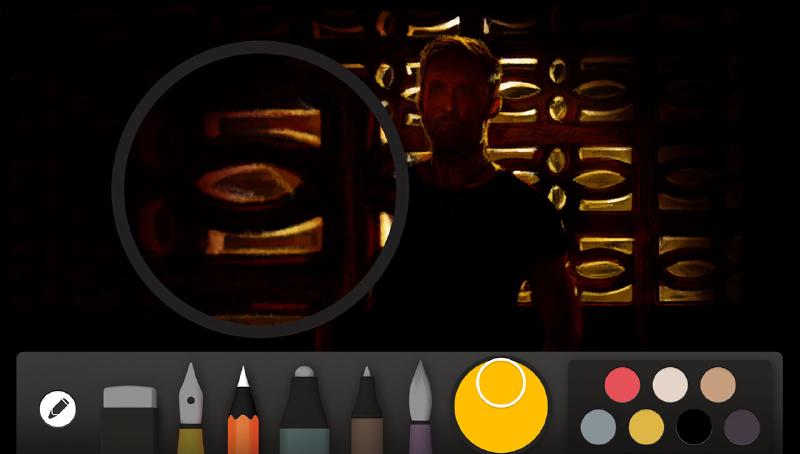
How to zoom while painting
I’m a bit ashamed to admit that up until a few weeks ago I had no clue you could move Paper’s zoom loupe simultaneously as you drew.
Maybe this is something super obvious and I just missed it — I’m willing to bet a few of you out there missed it to. If that’s the case, help is on the way!
Why is this important?
The 1.6 update for Paper by FiftyThree introduced refinements to each of the tools and their behavior inside of the loupe. The tools now scale appropriately when in zoom — giving you finer control over line weights. The ability to paint thin strokes without the use of a Pogo Connect stylus was now possible.

An important characteristic of the watercolor brush is its ability to apply glazes on top of each other to build 3-dimensional forms. To pull off this effect, smooth tones are a must and the only way to paint them is by not lifting off the canvas until you’ve filled the shape.

I think you can see where I’m going with this. If you’re painting a shape that falls outside of the Zoom loupe it becomes necessary to move it around.
The problem is, if you begin painting and then try to move the loupe it won’t budge. For it to move you need to interrupt your watercolor stroke to reposition it. Which will leave you with a uneven glaze if you try to continue painting where you left off.
I’m a heavy user of the watercolor brush so I had to sacrifice zooming in when painting large shapes because of this. Requiring extra time with the pencil to clean up contours and mistakes.
Moving the loupe
Sorry for the long winded exposition, but I think it helps contextualize why being able to simultaneously move the loupe with one hand and paint with the other is important. Without further ado here’s how to do it:
- Pinch to zoom in and stretch the loupe to a size you’re comfortable with.
- Place one finger on the edge of the black circle and hold it on the screen.
- Draw or paint as you normally would with your other hand.
- Move the loupe around as you paint.
Video demonstration
The key to making this work is placing your finger on the circle before you begin drawing or painting. If you lift your finger off of the loupe’s edge and begin drawing, you won’t be able to move it until you stop touching the iPad’s screen.
8 comments
Thank you for being here for us Michael. I’m only nine days into Paper and you’ve been invaluable to me. You’re an angel. Sarah B.
By any chance do you have a YouTube with step by step tutorials?
I have a bunch of Paper videos on YouTube, but they’re not traditional step by step tutorials. More of time-lapse videos of me drawing from start to finish.
That’s perfect I can still learn from time-lapse videos! Thanks for all of these tutorials they are really helping me as starting on my artistic career!
I recently started using paper app and can not figure out a way to bring out the zoom loupe, when I pinch to zoom, all it does is to zoom normally as apple images does. Please some one help me?
The zoom loupe was removed in Paper version 3.0. Pinching now zooms the entire canvas.
Thank you, I was struggling to make it happen all day.
Your posts are very helpful, Thank you, and good luck with everything!