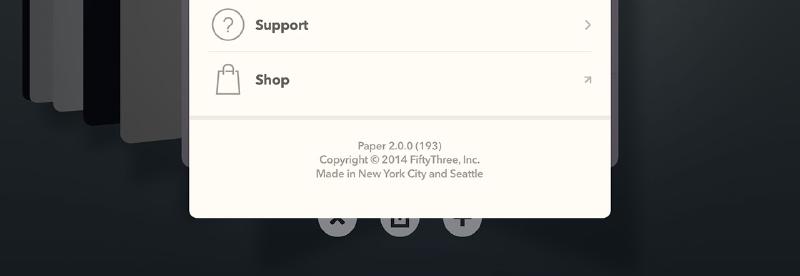
Paper v2.0.0 bugs
With FiftyThree’s Paper hitting 2.0 and Apple’s iOS 8 system update dropping recently we’ve seen some noticeable improvements in the software along with brand new features like Mix and Surface Pressure.
With such a substantial upgrade to both Paper and iOS, a few bugs were bound to slip through. My goal with this post is to document these “bugs” and what conditions they occur under.
If you’ve experienced any of these know that you’re not alone and hopefully a fix or official workaround from FiftyThree is on the way.
Using a stylus to Blend is unreliable
I’ve always used Paper’s Blend feature as designed: draw with Pencil and smudge with one of my fingers. Because I’m a finger blender I learned about this next bit from Edwin over on Tumblr. For those of you who prefer using a capacitive stylus like Wacom’s Bamboo to smudge, you may need to change your work-flow after updating Paper to version 2.0.0…
In my tests this appears to be limited to styli with smaller nibs. In Paper 2.0.0 (193), smudging with these sorts of nibs no longer works… well not 100% of the time. If you press hard enough to “squish” the tip it might register as a touch and smudge but at the cost of wearing out faster.
I tried several styli with rubber nibs to see if it was indeed the tip’s size or some other quality. As long as the tip is fat enough Paper will interpret it as a finger touch and Blend — and sometimes draw (see bug below). Anything smaller it ignores as a way of filtering out touches to avoid making errant smudges.
While I believe activating Blend with finger sized touch targets is the intended behavior. I do see how it could be bothersome for those who prefer using a stylus (that falls under the size threshold1) to Blend. If you want to test it out here are the steps I followed:
- Tap Settings in the upper right corner.
- Choose Pencil.
- Set Finger to Blend.
- Draw something with Pencil.
- Attempt to smudge something with another stylus.
- Lightly drag this same stylus’ tip across the screen.
Pencil “nothing” bug
Under ideal conditions, a Pencil stylus paired to Paper should only draw/paint/erase with it’s tip and Blend with a finger. I’ve found that a stylus used in place of your finger will draw even if you’ve turned off the Blend feature. Here’s how to reproduce the bug:
- Tap Settings in the upper right corner.
- Choose Pencil.
- Set Finger to Nothing.
- Make a stroke with Pencil.
- Switch to another stylus and make another stroke.
It doesn’t always draw and it doesn’t happen with every stylus. Capacitive tip styli with smaller tips exhibit it more often than those that are fat and squishy — but not always.
Pogo Connect bug
I’ve been using my Pogo Connect less and less these days so this bug hasn’t been that troubling for me. But for those of you who rely on it (especially pre-iPad air users), you may want to take extra care when using a Pogo Connect until this bug is fixed.
This is a weird one and I’m not entirely sure why it’s happening, but it certainly feels like it has something to do with the new watercolor brush behavior. Here’s how to reproduce it:
- Draw something with one of the ink tools.
- Switch to the watercolor brush and paint.
- Invoke the Rewind gesture.
Here’s a video to better show what’s going on, but the gist of it is this.
If you paint something after drawing and then invoke Rewind, it undoes the drawing strokes instead of the painted strokes with no way or restoring them.
How to avoid the bug
To get around this bug take extra care when using the fountain pen, pencil, and watercolor brush tools. As far as I can tell if you make strokes with the fountain pen or pencil tools and then paint with the brush, you could potentially lose parts of your artwork after Rewinding. It doesn’t happen all the time but is more prevalent when switching tools quickly.
iOS accessibility zoom and Pencil
Back before Paper had the Loupe tool, many of us resorted to the Accessibility Zoom hack as a crude way of zooming in and doing detail work. By going into the Settings app, selecting General > Accessibility, you could turn on a 3 finger tap gesture to magnify the screen.
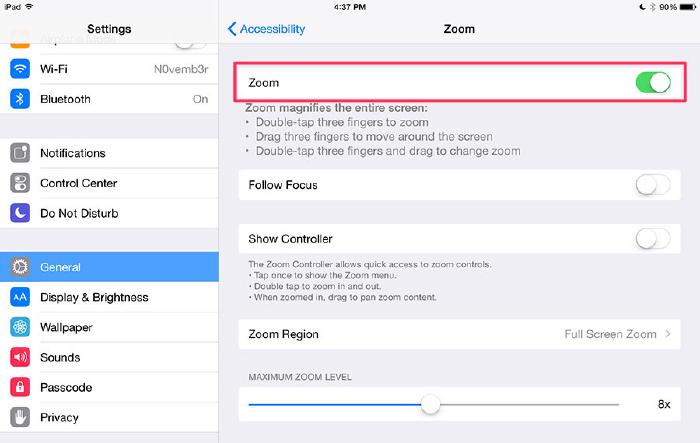
If you use FiftyThree’s Pencil, have the 2.0.0 version of Paper, and the zoom accessibility feature enabled, you’re in for a rude awakening. When you launch Paper you won’t be able to flip pages, draw, open the tool tray, or pretty much anything else.
I’m sure there is a good reason for this, but for now you need to disable Zoom in the Settings app to use Paper properly.
For those of you that don’t use Pencil, the 3 finger tap accessibility zoom gesture works perfectly fine in Paper 2.0.0.
Other bugs
Have you noticed any other bugs since updating to Paper 2.0.0 or iOS 8? Let me know in the comments section below so I can include them in the list.
Known small tip styli with Blend problems: Wacom Bamboo, ZEN 3-in-1, Universal Touch Screen Pen. ↩︎
Made Mistakes is a participant in the Amazon Services LLC Associates Program, an affiliate advertising program designed to provide a means to earn fees when linking to Amazon.com and affiliated sites. For full details read the complete disclosure policy.
10 comments
Thanks for this article Michael ! ps. the Bamboo stylus not only draws instead of blending, sometimes it also starts acting as the eraser. I tried both the soft nib and the hard nib (ACK20501 and ACK20601) and both have these problems.
I noticed a similar thing with some styli erasing when Pencil is connected. I couldn’t reproduce it 100% of the time but it does happen. At one point I had Blend turned off and my finger started erasing stuff. That was partially my fault because my other hand was pressing down the Eraser end of Pencil while my finger slide across the screen, but I did have it happen a few times when I wasn’t holding Pencil.
Thank you for another enlightening article, Michael! It is a relief knowing these are not problems due to my naive lack of skills… In fact when I noticed my Bamboo and Targus Styluses were drawing instead of blending I experienced sorrow for a while … Then I thought it was not such a terrible thing to happen. ‘Cause I could save my Pencil tip from wearing out when painting over larger areas… Anyway I hope bug corrections will come soon…
From my quick tests most of these bugs were fixed in the 2.0.1 update.
Nope! I have the last 2.0.2 update… experienced erasing just today… and I did not inadvertently touched erase tool!… And still can draw with my Bamboo with Pencil connected!…
Maybe I’m not noticing the bugs as much because I’m using the new iPad Air 2 that has some changes with touch.
To be honest none of these bugs have really plagued me. I have to go out of my way to reproduce them. Could be my particular way of drawing and using the tools doesn’t trigger them as much. The Bamboo bug in particular doesn’t bother me since I blend with my finger as the tool was intended.
Thanks for the thorough article on these bugs! I’m glad to see I’m not the only one. I posted on 53’s support threads about the update killing my ability to use a Bamboo stylus to blend. Their response indicated that they were unaware of this but that they would pass it on to the engineers. I hope they take care of it because I really can’t go back to blending with my finger. Has anyone else mentioned it to 53 and/or heard anything else about plans to fix it?
I’ve seen a few bring it up that the Bamboo doesn’t let you blend anymore. Since it has been a few months since then with no change my guess is it’s not a high priority.
My only suggestion is to try a different stylus that has a thicker nub if blending with your finger isn’t an option. I only use my finger so I can’t really say if it’s gotten better with recent updates or not. I tend to use all of the tools as they were designed rather than fighting with the app.