
How to undo and erase in Paper
One of those tools that is easily forgotten about is the eraser — the utensils used to make marks tend to get more attention than those that undo them. At first blush, erasing in an app like Paper by FiftyThree may appear limiting and simplistic. Paired with FiftyThree’s Pencil stylus and a little creativity do the possibilities really begin to fly.
Eraser tool 101
Opening Paper’s tool tray you will find that the eraser is the first tool on the left.
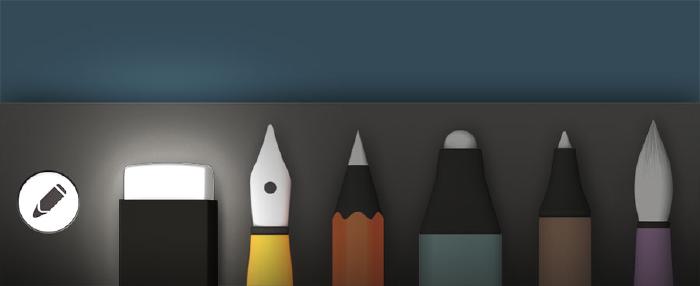
Owners of FiftyThree’s Pencil have the added benefit of a dedicated eraser on the top of the stylus. Now you can flow between drawing and erasing by simply flipping Pencil around as you would a real pencil. Of course you can still select the eraser from the tool try and use Pencil’s pointed tip to erase — but who does that?

How speed affects erasing
All of the tools in Paper react to the speed at which you use them — the eraser is no different. When dragging your finger or stylus across the iPad slowly, the eraser will be at its thinnest width. As you increase the speed at which you move, the wider the eraser’s size becomes.
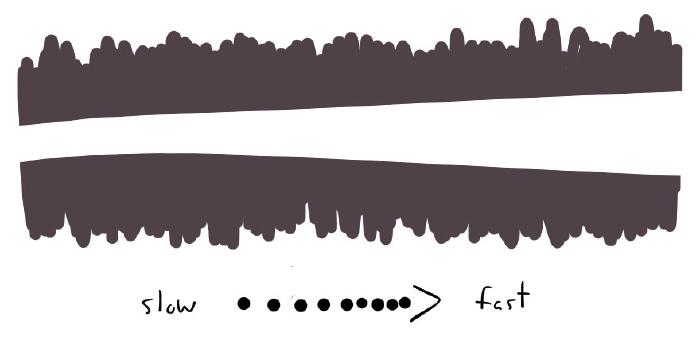
How Surface Pressure affects erasing
In my review of Pencil I dinged the dedicated eraser as a missed opportunity by not adding any new capabilities to the tool. Well when FiftyThree updated Paper to include the new Surface Pressure1 feature, Pencil’s eraser got a serious upgrade.

Erasing with the corner versus the entire width of Pencil’s eraser.
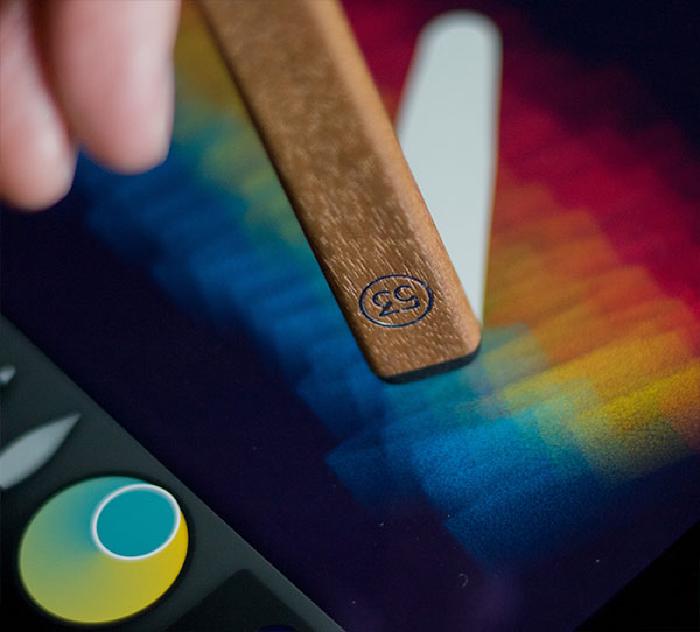
Pencil’s eraser now changes size depending on how much of it makes contact with the iPad’s screen. Touching the corner of the eraser to the screen will remove a small portion of your drawing. While swipes with the wider edge erase in broader strokes.
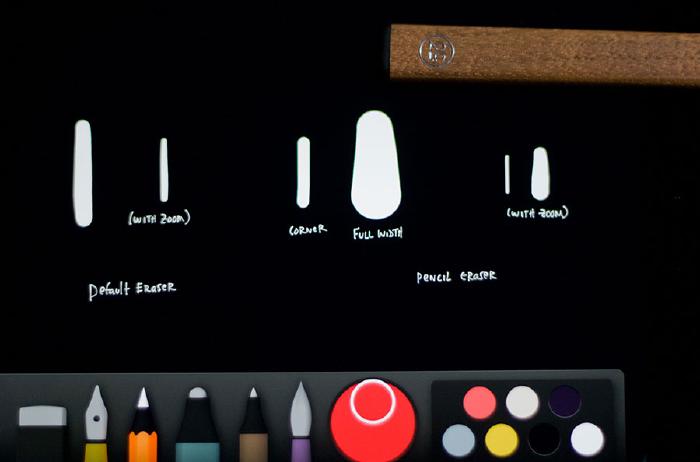
A Surface Pressure enabled eraser can be made quite small, allowing you to sneak into tighter spaces. A trick the normal eraser tool wishes it could pull off.
How pressure sensitivity affects erasing
Currently the Pogo Connect is the only pressure sensitive stylus Paper supports. When paired to Paper you can vary the size of the eraser (and the other tools) by applying pressure to the tip as you drag it across the screen.

Erasing tends to be one of those modes where you want precise control for fixing mistakes. The Pogo Connect is not a good tool for this unless you have a steady hand. I can’t even count the amount of times I’d press too hard on the tip and remove a large chunk of my drawing by mistake.
How to erase everything quickly
Sometimes you just want to clear an entire page and start over. Of course you could manually swipe over everything with the eraser, delete and create a new page, or Rewind back to blank canvas.
But the quickest way to clear a page and undo everything is by press and holding on the eraser tool icon. After a few seconds you will be prompted to “Clear Page”. Easy peasy.
Edge characteristics of Paper’s eraser
I like to compare the line qualities of the eraser to the marker (outline) and fountain pen (draw) tools. Unlike the watercolor brush or pencil tools, the eraser has a smooth and clean edge and is very binary in its application. It either removes what it touches right down to the egg shell colored background, or it doesn’t — there is no granularity.
Harsh edges are good for
The harsh edges produced by the eraser are great for bold illustrations, comics/cartoons, wire-framing, diagrams, and lettering. Basically anywhere you’d want to retain a smooth edge and keep the line work crisp.

Harsh edges are bad for
Call me biased, but I don’t think the eraser tool works well when trying to achieve a degree of softness in your work. I create a lot of work in the photo-realistic camp and find that a swipe of the eraser can destroy the textured quality of watercolor and pencil strokes.
If the eraser removed strokes in a more granular way it might be a different story, but for the most part I avoid the tool like the plague. I’ve found it much easier to paint with variations of white to “erase” strokes gradually. More on that below…
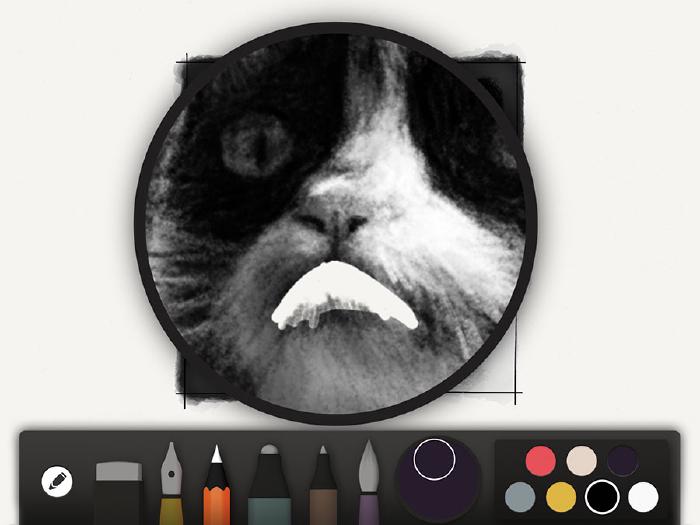
Erasing techniques
If you’re like me and lust after a tool that functions like a traditional gum eraser you’re in luck. There are three eraser hacks I use to achieve similar results:
Partially erase a line
Instead of completely erasing a stroke you can partially remove it. By leaving fragments of the original, you retain the spirit of its texture and form. There will still be some “crispness” along the erased edges, but they won’t be as harsh.
The easiest way to pull this off is by dabbing your finger or stylus repeatedly while using the eraser. This will lift bits and pieces of the original drawing away with each dab.
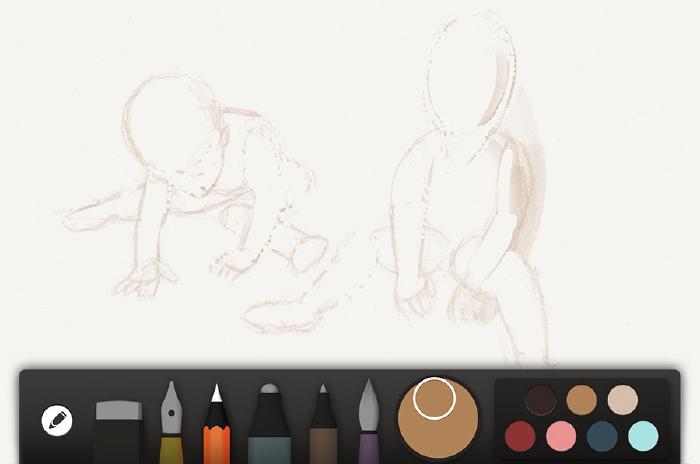
This is especially effective during the sketching phase of creation. By leaving part of the drawing on the canvas it allows you to use it as a guide as you continually refine it.
Paint with white to erase
My preferred method of “erasing” is to use the watercolor brush loaded with white. With any other color, the brush works as a multiplier building up each layer like panes of colored glass. But when you mix a pure white or tint, it becomes more opaque and acts as a cover-up tool.
By taking advantage of this property, white can be used to emulate a gum eraser. By dabbing the brush on the canvas, previously painted colors will begin to lighten. The longer you linger the whiter the area will become — speed matters so work quick!
I’ve found that using the fat side of Pencil’s tip to swipe in white allows for greater control and smoother transitions. It takes some practice as it is a more advanced technique to master.
Blend (smudge) to erase
Another effective way of softening a sketch, is to smudge it with Blend1. The slower you glide your finger across the screen the more intense the blur. When done correctly, lines can be partially blended away making it easier draw over — using them as a guide.
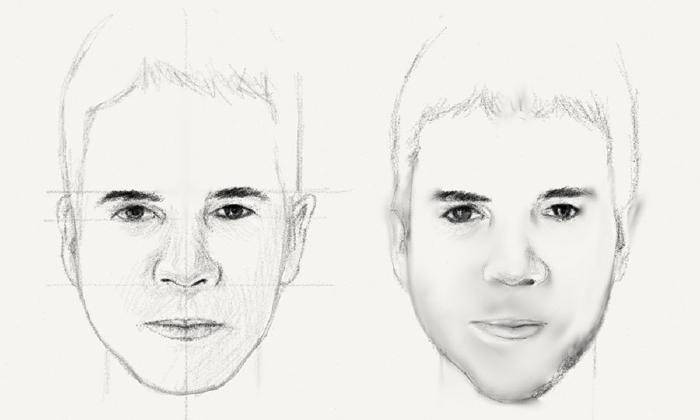
There’s also the option of using the eraser as you normally would followed with carefully placed Blends. You’ll want to be quick with your smudge strokes to avoid pushing pixels too far and ruining any built up textures. But with some practice you can cover-up any ill effects from the eraser.
Once you get into a rhythm — bouncing between sketching, erasing, and smudging can begin to feel natural.
Additional resources
In case you scrolled through all those words up there I put together an erasing cheat sheet below:
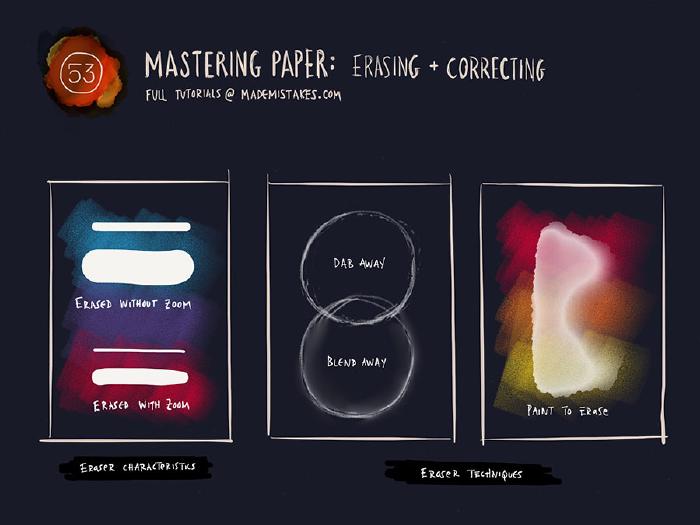
How do you use the eraser tool?
Does the way that the eraser tool behave in Paper by FiftyThree work as you’d expect? Do you find it convenient having the tool integrated directly into Pencil? Feel free to share your thoughts, sketches, links to Mixes, and techniques in the comments below.
Made Mistakes is a participant in the Amazon Services LLC Associates Program, an affiliate advertising program designed to provide a means to earn fees when linking to Amazon.com and affiliated sites. For full details read the complete disclosure policy.
5 comments
how do i transfer my drawings to my laptop ? When I go to my laptop and sign on only a few of my drawings show up. I would very much would like to see what I do on all my devices. Thanks.
Are you referring the Paper website? If yes that only shows your drawings and ideas that you’ve specifically shared to Paper via the Public Stream. If you don’t want to make them publicly available you can save them to your camera roll (iPad or iPhone) and then email to yourself.
Or use one of the many other sharing options Paper affords via the share sheet.
Yeah, pencil just does not, nor has it ever, simply erased. I have never been able to just flip the thing over and erase, like with a real pencil. I have the black and the maple, and neither do it. The eraser is treated just like a stylus tip, which makes for frustrating drawing…any ideas?
If it’s still not erasing from the top then you probably have defective Pencils. I’d suggest reaching out to FiftyThree’s support for further troubleshooting.